|
So, I actually want you to get a new laptop every 3 or 4 years so you can give me your 'old' one. The reality is, people often keep their laptops a long time. A key trick to keeping your laptop a long time is to buy a really good one at the beginning. Macbooks last a long time because, in general, Apple only makes really good laptops. Windows laptops come in all flavors. Cheap ones aren’t meant to last, or at least they aren’t meant to be used. There are exceptions, of course, but if you want to keep your Windows laptop a long time, then we suggest buying a really good one.
Ultimately, you can only buy what you can afford, so read reviews, ask a friend, and buy the best computer that you can afford. If you run a business on it, take it seriously. Businesses generally require a good computer and a good one can really help, and a bad one can really hurt. Maybe you don’t need a computer at all? If a tablet will do, then by all means, cut the computer cord and simplify your life. I use my phone and my computer. I don’t have a tablet or a laptop. Figure out your needs and go with what fits best. Back to keeping your old computer going: Read THIS. This article talks about keeping your computer going, taking good care of it, and ways to extend it’s life. Rick's Daily Tech Tips (so much great information, check it out)
Now that most everyone carries a mobile phone, first responders are being trained to use them to quickly identify and notify the people that you have designated as your emergency contacts. And if you think about it it really makes a lot of sense. After all, you already have the people you care about the most on your Contacts List, right? Why not make it easy for emergency personnel to use that info to track down your next of kin or someone else you designate if you’re ever in a serious accident or in need of immediate medical attention? It’s really easy to do. All you have to do is append the abbreviation ICE to the end of your emergency contacts’ names like this: Jane Doe ICE ICE stands for In Case of Emergency, and adding it to the end of the names of your emergency contacts makes it easy for anyone who urgently needs to contact them to do it very quickly, even if you have dozens of contacts stored in your phone. But there’s an even better way if you have a recent model smartphone. You can make this important emergency contact info available right from your phone’s “Lock Screen”. That way first responders will be able to access it even if your phone is locked. Follow these steps if you have an iPhone: 1 – Tap the Settings icon (it looks like a “gear“). 2 – Scroll down and tap Health. 3 – Tap Medical ID. 4 – Tap Edit and fill in any information you’d want first responders to have access to (medications, allergies, etc.) 5 – Choose the names and phone numbers of the people on your Contacts List that you want to add as your emergency contacts. Note: Your emergency contacts MUST be on your Contacts List. 6 – Under “Emergency Access”, toggle both “Show When Locked” and “Share During Emergency Call” to On (their sliders should turn green). 7 – Choose a recent photo of your face for the app’s profile photo to let first responders know the phone belongs to you and not someone else. 8 – Tap Done to save the info and photo you just entered. Follow these steps if you have an Android phone: Note: The steps for entering emergency info can vary from phone to phone in the Android world. Just use the info below as a general guide. 1 – Tap the Settings icon (it looks like a “gear“). 2 – Type the word emergency into the search box, then select Emergency information from the list of search results. 3 – Tap Emergency information again and enter the medical information that you’d like to share with first responders. 4 – On that same screen, select your emergency contacts. Note: Your emergency contacts MUST be on your Contacts List. That’s all there is to it. From now on your emergency contact info (and if you entered it, your medical info) will be available to first responders even if your phone happens to be locked when they find it. 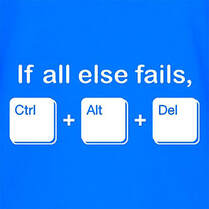 If you are a computer nerd, or an ancient dinosaur like me, then you have probably heard of and used Ctl+Alt+Del. That sequence of keys, on a PC, can come in handy still. I used it more way back in the olden days of steam powered computers but it’s still useful for a few things. A big part of why it’s handy is to get to the Task Manager. In Windows 10 you can right click on the task bar, but not in 11. Task manager is hugely helpful in looking at what your computer is doing. Especially if there’s a window screaming at you that you have malware and to call a number on your screen. While that notice is fake, it usually can’t be closed. Task manager will allow you to end that particularly annoying task and continue on your way. I recently was at a place where the Dell splash screen was on the computer, and the computer was otherwise frozen. I’d never seen that before. The function keys did not respond, but Ctl+Alt+Del sent the computer into a restart, which was what I wanted. Apple computers have a similar feature, called Force Quit, using the Command+Option+Esc keys. It’s a useful function, one that I use every day. Read more about it HERE. Task Manager on the PC allows you to see what jobs are running, end them if you want, and to see the performance of your system. It’s also where you can disable jobs that are part of the computer startup. Those jobs can be an unnecessary slowdown of your computer starting and running. I usually disable all of them except security related jobs. It’s that time of year in our area where we have high winds. Aside from blowing up the pollen and making Carol sneeze and her eyes itch, it also takes down power lines, as happened just this week.
The power going out won’t necessarily affect a computer, especially a laptop. I have a UPS, an Uninterruptible Power Supply, so my computer keeps chugging along, as does our internet. A UPS can be extremely useful, especially when the power just clicks off and on briefly, as it did Tuesday. Until finally it stayed off. My desktop is tiny, a cube smaller than my fist. My monitor though, that will take some power, so I turned off my computer so just the Windstream modem was powered. That allowed Carol to continue working on her laptop on the Abiquiu News for a while. Gotta keep the News going. A UPS is generally purchased by power size. A bigger UPS, the more power, and the longer you can run things. It won’t be long actually, depending on what is plugged in. I have a 1500V/900A UPS. Since my computer takes almost nothing to run, and the Windstream modem doesn’t use much, those things will stay on a while, let’s say 30 minutes. By just running the modem, I’d guess I could have internet for at least an hour, maybe longer. Running a full-size desktop on a UPS will not last long, but it will give plenty of time to do a normal shutdown. Also, using a UPS will provide some power protection. Power outages often come with power surges, and that can ruin a computer that’s plugged into the wall. A power strip doesn’t really offer any kind of protection. If there’s a bad storm, especially an electrical storm, then I unplug my computer. Carol unplugs the TV. I’m buying another 1500V/900A UPS from Amazon, where I buy almost everything. The one I have is getting older and I want to put some stuff in my workshop on a UPS. The one I am getting is just under $200. For a 5 year lifespan, that’s about $40 a year. Replacement batteries cost about $40 so it’s a good investment for us, to keep us running smoothly. Carol also purchased a Westinghouse iGen600s Portable Power Station. This station is charged from your household electricity, your car or even solar panels. It will allow you to run small appliances for hours - computers, lights, TVs but not anything with a heating element. It's great for extended outages as well, as camping. Not really a trick. I don’t know why tech tips are so often called hacks or tricks since they are written into the code on purpose. At any rate, I read an article that had a very useful tip for the iPhone. Using two fingers and swiping down selects that group of items. Seems simple enough, and when would you use that?
I did it in my email program, where I wanted to select and then delete a bunch of emails, all in line. Normally, I would tap Edit, then tap each individual item to put a check mark in the circle on the left. With the two finger swipe, it does all that in one movement. Read about it HERE. And speaking of Tips, did you know that your iPhone has a Tips app on it already? It’s a yellow lightbulb with a T inside it. I have a link to an article on that one HERE. It has an intro to the iPhone if you’re new to it, essential tips, tips for the watch, Health & Fitness, and more. Check it out. |
Tech TipsThere's a lot of fake information out there. Please be scrupulous about what you share on Facebook and other platforms. Here are some trusted sources. Please don't rely on social media for your information.
Abiquiu Computer Recycling
Abiquiu Computers gives away available computers for FREE. We recover used pc’s and upgrade them, repair them, refurbish them so they may have another life with someone else. CategoriesArchives
September 2025
|

 RSS Feed
RSS Feed