|
I use Google Chrome quite a bit. It has been referred to as the most common spyware out there, and I understand that. Google is looking at everything you do, whether you told them not to or not.
Still, I use Chrome all day. Sometimes it seems like it slows down a lot and I don't know why. So I found an article on that. It's worth a try, you can read it HERE. Also, I'd like to thank the folks that have donated computers and electronics to me and the one's that have taken them. I have fun taking stuff apart, fixing them up, and giving them away. Thank you everyone. If you have some spare time at home and want a productive project, consider creating a digital archive of your personal papers.
While this week’s World Backup Day is typically celebrated most by hard-drive makers and data-storage services, it’s supposed to make people remember to back up their computers. But even if you’re already backing up your digital files, do you have a backup plan for your one-of-a-kind documents and photos that you have only on paper — like birth certificates, marriage licenses and military-discharge papers? Scanning copies of your personal papers creates a digital archive that can also be used as a backup, especially if you have the files password-protected and stored in a secure location. And even if you don’t have a document scanner, you can create your personal archive with a smartphone, a few apps and a bit of time. Here’s a guide to getting started. Step 1: Get Organized. Gather all the documents you want to digitize. In addition to vital records, consider other papers you’ve saved over the years and might want to share, like old letters, certificates, diplomas, newspaper clippings, heirloom family photographs and other sentimental souvenirs tucked away in albums or boxes. (Keep in mind that while the electronic copies of some documents may not be suitable for official use, you can use them yourself for quick reference.) Digitizing documents is not an inherently exciting task, but it can go faster if you have your papers stacked and ready to scan. Credit...J.D. Biersdorfer Scanning a big pile of documents is repetitive, but it goes faster when you have the stack organized and are working in a clean, well-lit area. Spin up your favorite playlist or podcast while you scan, but avoid open beverages nearby that may spill on your papers. Step 2: Use a Scanner (if You Have One) Do you have a printer that was sold as a “multifunction” device but that you’ve never used for more than printing? Dig up the manual, because your device can probably scan and photocopy as well. You may need to install utility software or find the scanning function in your computer’s system settings. If you have a multifunction printer with a scanner, open the printer’s control panel or utility app to get to the scanning software, where you can choose the scan resolution and storage location. Credit...The New York Times Once you have it set up, open the scanning cover on the top of the printer and place your original document or photograph face down on the glass. Close the lid and select the Scan option on the printer or computer screen to create the digital file. Step 3: Scan With a Mobile App. If you don’t have a scanner, your smartphone can fill in. Just browse your app store and download a mobile scanning app. These apps use your phone’s camera to capture an image of the page. That image is saved as a PDF or JPG file to your phone or an online storage site. Be sure to read the app’s privacy policy first so you know where your data is being stored and managed by the company. 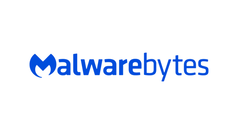 I’ve spoken about Malwarebytes software in the past. I like it. I buy it. I use it. They send a newsletter out regularly about malware going on in the world today. This came as no surprise to me, they said the number of cyber threats has gone up in the first 3 months of 2020. Apparently, the coronavirus offers more ways to be scammed. I’ve had clients of mine send me scam emails to verify, and they are the ones that really notice there are more of them. To their credit, they are getting good at recognizing them. A link to a Malwarebytes article on that subject is HERE. One thing I like to remind people, if there computer displays a pop-up saying Microsoft or anyone else has discovered something nasty in the woodshed and you should call this number IMMEDIATELY so they can fix it, that’s not likely true. If you are worried, turn off the computer. Get in contact with someone you trust before you act on the threat. Typically, that pop-up can’t be closed using the regular means, but you can usually go to Task Manager and cancel that job to make that display go away. That is most likely what it is, a pop-up window that covers your screen and won’t allow you to close it. It does look a little ominous, but it’s usually nothing significant. The real trouble starts when you call the number and let some stranger on your computer. So please, don’t do that. Note make sure you download from malwarebytes.com. There is a free version and also a free trial version of the paid version. Know what you are clicking on. We recommend the paid version as it automates a lot of the processes. I’ve been reading Moby Dick on my Kindle. I’m a slow reader, and I’ve been busy, so I’m not quite half way through, even though I quite like it. The first third was especially fantastic. If you ask me what I’ll have to drink, I’ll reply: "The warm tears of an orphan".
Anyway, back to the Kindle. We went to Espanola to get a covid-19 test and Carol told me to bring my Kindle, which I forgot. So I downloaded the Kindle app on my phone and signed on, and it took me to the page I was on in Moby Dick. I thought that was pretty clever. Because there are so many classic books I haven’t read yet, I downloaded a bunch of them for free, as they are no longer copyrighted. That was cool too. The Kindle offers lending options, and listening options too. I have a link for info on the Amazon Kindle Cloud Reader HERE. It talks about more Kindle options. If you want a Kindle of your own, I actually have a couple of old ones you can have. I love how comfortable it is on the eyes, and how easy it is to enlarge the font if you so desire. You can have all sorts of books on this relatively tiny and very lightweight device. Now, back to Queequeg. |
Tech TipsThere's a lot of fake information out there. Please be scrupulous about what you share on Facebook and other platforms. Here are some trusted sources. Please don't rely on social media for your information.
Abiquiu Computer Recycling
Abiquiu Computers gives away available computers for FREE. We recover used pc’s and upgrade them, repair them, refurbish them so they may have another life with someone else. CategoriesArchives
October 2025
|

 RSS Feed
RSS Feed