|
I know I’ve written about storage before, and how it relates to memory. I am going to post an article that I think explains different types of storage really well. The reason I want to talk about this is because it’s an option in buying a new PC (Macs already come with solid state drives nowadays). Another reason is because you can upgrade some older computers to use the MUCH faster SSD, and you can get better performance out of that older machine.
A quick refresher: memory is where most of the actual computations happen. It’s measured in gigabytes these days, and is usually a lower number, say 4Gb to 16Gb. You can have more, or less, but in comparison, the hard drive will be in hundreds of Gigabytes, or thousands. A thousand Gb is a Terrabyte. That’s pretty big, and some people might need that much. My hard drive, an SSD, is 250Gb and I have 30Gb free. That’s OK. I probably have well over 100Gb I can delete without thinking. And I would not want to go much less than my 30Gb free, for performance issues. The hard drive is just storage. It’s where programs and data are saved until needed. The CPU is the brain. It can be measured by the amount of cores, and the speed of the cores. A core is like a whole brain. Multiple cores allow for more work to be done at the same time, getting it done much faster, and a faster core just works faster (it’s measured in Gigahertz). More memory gives more workspace, so that also helps the speed of the computer. And a faster hard drive will provide the work materials and instructions to the brain and the workspace quicker, which also adds to enhanced overall performance. Ahh, it’s like being 18 years old again, except without being so stupid. That’s a simplified overview. Since I’m really writing about storage, the hard drive, and the various hard drive options, I’ll just give you the link to that article I was talking about, HERE.
0 Comments
Normally I relay or give tech tips about PC’s or Mac’s that I’ve thought of or read about from other computer nerds. Today, I’m relaying some tech tips from directly from Microsoft. These are some things that you might not know about if you’ve always been a PC guy like me, and you just plowed through doing what you do, like me. Microsoft provides a lot of free stuff still that is pretty neat stuff. OK, I’m a huge nerd, what can I say, but they do have some cool features that I really like.
You can click on the link HERE. Try some of them out and see what you think. Some of them you probably know already, but I bet there are some that will surprise you. Have fun. Brian I've written about scams before, but this one is new to me, and 2 people have reported it. It works like this; you get a phone call, and caller-id says your name and phone#. When you pick up, it's an automated message from "Microsoft" that says there's a problem with your IP address, they need you to call a number and give them your IP address so they can fix whatever dire problem they made up.
If you haven't guessed by now, that is a fake call. First, your name & number are 'spoofed' into showing up on your caller-id, then, they say they are Microsoft, they are NOT. I've said this before, Microsoft will NEVER call you to tell you that there's a problem with your computer, or that your computer is infected with a virus, malware, etc, and know this, you should NEVER call the number they give you, talk to that rep, and especially, never give them access to your computer. Just another reminder. A few weeks back Brian wrote about the dangers of following links from sources you don't know or even friends. Now I'm going to write about links that you can and hopefully will follow to fully explore this website. Links link you to another object. When clicked on they may take you to an external webpage that provides more information. They may take you to another page on this website. They may take you to a PDF or downloadable file. They can even take you to an email address. Click the links on our birding page and images that have been sent in by readers will come up. Links can often be identified by words that are underlined or in a different color from the rest of the text. Webpages have navigation bars that can navigate you to the various pages of the website. Sometimes there are just too many pages to display. If you hover your mouse over "Abiquiu Information" you can click on more pages. Go ahead and try it. The News is read on many devices and, particularly on cell phones, the navigation bar is not always as obvious. Most websites, when viewed on a smart phone, will have a link to the additional pages in the upper left. See illustration below. We hope this will help getting around this website and others. We don't want you to miss any of the News!
I am a fan of Windows 10. I don't like everything about it, in particular, the forced updates. However, there are some things I really like a lot, and think are much improved.
The first thing I like is Cortana. While I never use the oral interface, the search thru Cortana has been great. Particularly when I'm looking for things that have been removed from the Start menu. Control Panel and Remote Desktop are 2 things I use all the time and Cortana brings them up after typing a few letters. The next thing is the recovery option. Windows 10 has changed in that you can't easily bring up 'Safe Mode' anymore. That was always a handy tool. Lately though I have worked on a few computers where Windows 10 has been corrupted. In these cases, it seems power issues were involved, in one case by an electrical storm. Our whether lately has provided some great storm watching opportunities on the porch. Windows will try and recover from a problem, and if it fails automatically, you can try some advanced options. There is an option for Startup Repair, if that is the problem. I have not had much success with that one. Restoring from a restore point is a good one, so make sure you are creating restore points. Restore points were great to use with Windows 7 as well. Windows 10 offers another option, and that is to restore Windows itself. The restore of Windows offers a choice of keeping your files or not. The restore will remove any non-original programs added. Usually, it's not too difficult to re-install programs, and it gives you a list of programs it removes, so that's helpful too. The restore also is a nice refresh of the system, so it will likely run better afterward as well. Not for the faint hearted, I do worry a bit when I run it, however it's worked great the times I have. When I simply cannot get a computer to start up with the repair or the restore points, then a refresh, saving the files, has been a great answer. By the way, if you aren't making backups of your data, you should. I have a couple of external hard drives if you need one. |
Tech TipsThere's a lot of fake information out there. Please be scrupulous about what you share on Facebook and other platforms. Here are some trusted sources. Please don't rely on social media for your information.
Abiquiu Computer Recycling
Abiquiu Computers gives away available computers for FREE. We recover used pc’s and upgrade them, repair them, refurbish them so they may have another life with someone else. CategoriesArchives
September 2025
|
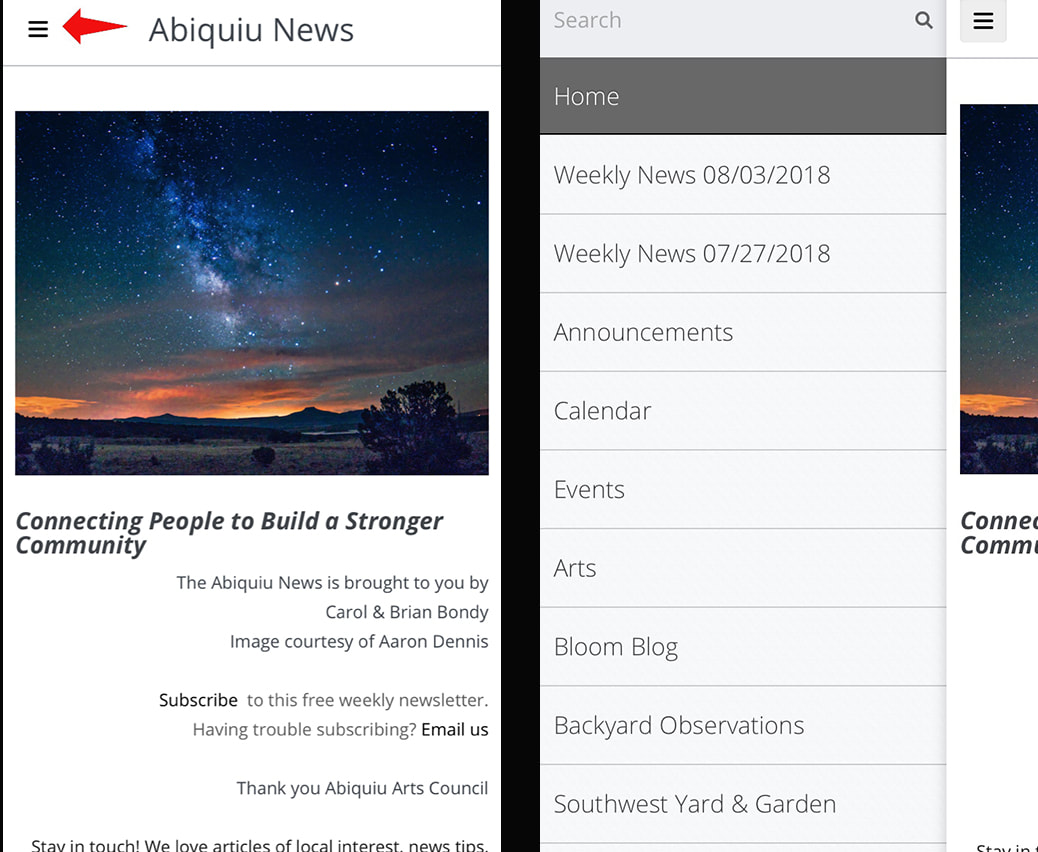

 RSS Feed
RSS Feed