|
By BD Bondy
This year I'm on a seemingly never-ending quest to retire, and remain alive doing it. My plan is to stop working on computers completely and that means not to refurbish and give away computers anymore. I plan to give away all my spare parts and all my computer repair toys that I have. If you’re interested in picking up the ball and running with it, please let me know. I’ve given away over 500 computers, which you all have given me. For that, I thank you. So today I'm writing my tech tip on my phone. I don't usually do this. I prefer to sit down at my desk and write a tech tip. The other thing I like to do is to use Carol's iPad with an external keyboard and mouse. It’s easier to type that way for me. Today, I am using a transcribing tool that's on my iPhone. I asked Siri to open it up. I didn't know the name of it. I just asked her to open up a voice recorder and Siri did that (Voice Memos on the iPhone) and now I'm literally talking into my phone, and after I'm done, after I press stop, it gives me an option to look at the transcript and I can then copy and paste the transcript into a writing tool. So that's my tech tip today. If you want to write on your phone, you can actually just talk to it and you can edit the transcript, copy and paste it into some editing tool, and it's weird, interesting, fun, and extremely useful. Secondarily, you may gain from this an awareness that you can ask Siri to do stuff. Delegate some of the things you want to do on your to Siri, like re-booting, open files, read messages, open wallet (I can never find that one) and the like. Whatever assistant your phone has, they want to help.
5 Comments
By Rick Rouse Do you do a lot of typing on your smartphone’s virtual keyboard?
If so, you surely know how difficult it can be trying to tap the correct letters and select the proper punctuation marks. One tip that can really save you a lot of time when typing on your phone is skipping the period at the end of a sentence and pressing the space bar twice instead. Pressing the space bar twice saves time in the following ways: 1 – It automatically places a period at the end of the current sentence. 2 – It automatically adds a space so you can immediately begin typing the next sentence. 3 – It automatically capitalizes the first word of the next sentence. Pretty neat, huh? Pull out your phone and give it a try. You just might be amazed at how big a time-saver this really is! By the way, this tip works with virtually all smart phones including iPhones, Android phones and Blackberries. And by the way, here’s another thing to check out while you’re giving this tip a try… Tap and hold your finger on any word in a document and see what happens… Yep, that action “selects” that word so you can copy it or do something else with it. What’s more, if you tap and drag the little “handlebars” you can expand the selection to include additional consecutive words. Your smartphone really is a “smart” little device! Bonus tip: Are you new to the world of Android or simply want to learn the ins-and-outs of your Android phone? If so, you need this. By Rick Rouse Regular readers of this blog know I’m a huge proponent of Battery Backup devices.
Truth be told, they are absolutely essential if you live in an area that’s served by an unreliable power grid, especially if you work from home and need to keep your computer gear up and running during frequent outages. But as awesome as battery backup devices are, all consumer-grade models share one major disadvantage… Their batteries only have enough storage capacity to power your devices for a few minutes. In fact, even a relatively expensive 1,500VA model will only keep a typical home computer setup running for about an hour. That means if your power occasionally goes out for longer than an hour at a time you’re going to have some down time. But guess what? For about what you’d have to pay for a quality 1,500VA commercially-built battery backup device you can easily make your own “home-brew” battery backup system that can keep your computer, monitor, modem and router all up and running for several hours during extended power outages instead of just a few minutes. This is a good time to present my semi-standard disclaimer… Important: This project involves the use of a large-capacity battery and a power inverter that produces 110 AC volts. Although this is a very simple setup to put together, there are still some very real risks involved. Therefore, if you don’t feel comfortable working with these types of items and/or you don’t have the skill set required to do so safely, I recommend that you either skip this project entirely or ask someone who has experience working with these types of devices to help you. In short, before proceeding with this project you must agree that if a goat ends up eating your car and burping up a tricycle, a mid-summer snowstorm kills all of your petunias or something goes seriously wrong with your home-brew battery backup system, you agree that it won’t be the fault of your humble tech blogger (namely me) Now that we have that out of the way, you can proceed if you wish to… What you will need to build a “home-brew” battery backup system Despite the relatively low price and much longer run-time, this home-brew option is incredibly simple to build. All you need are three components: 1 – 12VDC to 110VAC Power Inverter 2 – Battery Charger 3 – 12V 100Ah LifePo4 Battery Note: I believe the specific items I linked to above offer the best cost to performance ratio for this particular project. That being said, there are plenty of similar devices on the market that will also work if you have specific brands that you prefer to use. Once you have acquired all the parts, simply use the charger to charge the battery to 100%. After the battery is fully charged, disconnect the charger from both the battery and the 120V wall outlet. When the power goes out, connect the inverter to the battery with the alligator clips according to the included instructions (be sure to pay careful attention to polarity (red cable to positive battery terminal and black to negative), then plug your computer, monitor, modem and router into the inverter (using a power strip) and you’ll be all set. Be sure to top off the battery charge once every couple of months or so to keep your home-brew battery backup system charged up and ready to use when you need it. And now, here’s a little bonus tip… If you keep your computer equipment plugged into an inexpensive commercial battery backup device instead of a power strip, you can simply unplug that battery backup from the outlet and plug it into the inverter on your home-brew battery backup when the power goes out. That way your devices won’t shut down at all due to the outage. Then when the power comes back on simply unplug the commercial battery backup device from the home-brew battery backup and plug it back into a wall outlet. What you can expect in terms of run-time… Of course the actual run-time you’ll get out of your home-built extended run-time battery backup device will vary according to the number of watts each device that’s plugged into it consumes. The good news is most modern computers, monitors, modems and routers don’t draw anywhere near as much power as their vintage predecessors did, which means you should be able to easily get five hours or more of run-time out of a single battery charge. And of course you can expect to get a lot more run-time if you have a laptop instead of a desktop computer. Here’s the bottom line… You don’t have to settle the mere minutes of run-time you’ll get out of a commercial consumer-grade battery backup device. You can easily build your own home-brew device that’ll keep your essential gear up and running for hours! By B.D. Bondy
And by that, I mean old folks like me. While I’ve been using computers since the early 80’s, neither they, nor I are the same. While computers have gotten smarter, smaller, slimmer, and more powerful, the exact opposite has happened to me. Except for the smaller maybe, I think I’m shorter than I used to be. So, I am telling you to read this article, HERE, https://aging.com/15-tips-to-become-computer-savvy-at-an-older-age/ about getting better at computers as we age. My mom used her computer daily, though sometime she did call me very frustrated with something. Before you get super frustrated about something on your computer, phone, tablet, call someone for help. Call someone you really like, because that’s nice too. That’s number 3 on the list. Become an EXPERT, it’s easy, just look it up on Google. That’s what I do. I’m actually an idiot, but I do know how Google works. I ask it stuff all the time. Do NOT believe the AI crap it lists first though, it’s total made up nonsense that is only half fact. I have found the AI responses to literally make contradictory and obviously false statements that rival Ronald Reagan’s math skills. That’s number 4. Number 6 is about saving your passwords. Everything has passwords. Write them down in a book devoted to saving your passwords. Write down the user name, the password, and any password hints required to set up. Use a pencil. Save the book in a drawer near your computer. Trust me on this. The next one I want to reference is number 12, deleting your search history. First, never share your computer, phone or tablet, number 12 thinks it’s okay but I do not. Your grandkids will definitely mess it up. Buy them their own tablet and save yourself a lot of grief, and be their favorite grandparent at the same time. You can, under close supervision, allow them to fix your computer or help you do specific tasks, but do not let them do anything without your direct supervision. If they look like they are going to start surfing the internet or playing games, tell them it’s time for them to play outside. Finally, for me anyway, number 14. Read reviews before buying online. I would say, read reviews before buying anything, anywhere. Maybe you want to buy something, like a drill, at a hardware store, go onto Amazon and look up drills. Read some reviews. You can get a good idea of what you are looking for before going to the hardware store and picking something out. I buy everything in the world from Amazon or eBay. EVERYTHING. Except groceries. Not all those reviews are to be trusted. Sometimes the reviews are ‘paid for’ and the reviewer may say so at the end. Sometimes the reviews don’t go with the item being sold, that’s a bait and switch. Pay attention to what the reviews say. Read some of the negative reviews too. Sometimes the negative reviews are dumb, sometimes they are terrifying enough to move on to another item or seller. Make sure the item/seller has enough reviews to be statistically accurate. An item with a 5 star review and only 10 sold isn’t necessarily better than an item with 10,000 reviews at 4.5 stars. |
Tech TipsThere's a lot of fake information out there. Please be scrupulous about what you share on Facebook and other platforms. Here are some trusted sources. Please don't rely on social media for your information.
Abiquiu Computer Recycling
Abiquiu Computers gives away available computers for FREE. We recover used pc’s and upgrade them, repair them, refurbish them so they may have another life with someone else. CategoriesArchives
October 2025
|

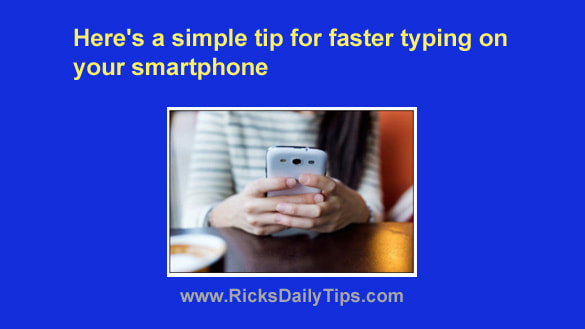



 RSS Feed
RSS Feed