|
Courtesy of Rick Rouse
Great Computer Tip Newsletter and seems like a great all round buy Have you ever accidentally deleted a Gmail contacts that you didn’t intend to delete? Even worse, have you ever logged into your Gmail account and discovered that all of your contacts had mysteriously disappeared? Unfortunately, these things happen from time to time, and we often don’t realize it until several days have gone by. Luckily, it’s very easy to recover any Gmail contacts that were deleted within the last 30 days. Gmail has a nifty “Restore Contacts” feature that works much the same way the “System Restore” utility in Microsoft Windows works. In a nutshell, Gmail creates time-stamped backups of the contact list that we can use later to quickly and easily recover deleted contacts. Follow these simple instructions to restore your deleted Gmail contact(s): 1 – Log in to your Gmail account, then click here to visit your Google Contacts page. 2 – In the left-hand column, click Trash. 3 – Check the box beside the contact you want to recover. 4 – Scroll back to the top and click Recover. That’s all there is to it. The next time you accidentally delete a Gmail contact you’ll know how to quickly and easily restore it. And by the way, you can use the procedure above to recover multiple deleted contacts if you need to. We have several cameras at our home. The first one is ancient. It’s a D-Link camera, very low resolution, that I must have set up 12 years or so ago. It still works. It just gives me a live view of what’s outside the front of our house, from inside a second floor window.
Mainly what we like the cameras for is all the wildlife we see. I even set one up at my mom’s house in Phoenix. Every once in a while, we get to see a pack of javalina in her back yard, or a bobcat, sometimes a roadrunner. At our house we have a camera under the porch to watch the feral cats that live there. Also, the raccoons that stop by for a bite, and occasionally a squirrel. We set up a camera early in the pandemic to watch a bird's nest, and then the 4 eggs hatched, the babies got bigger, and eventually fledged, all caught on Camera. We use Blink brand cameras. Years ago, it was free storage for the videos, but now they charge. Most cameras require a monthly charge for storage, but not all. The best reason to use cloud storage is because if you use the cameras for security and the videos are locally stored, then the robber needs to steal the storage device for a clean getaway. That happens. Our Blink cameras are setup via our smartphone, which is fairly standard. There are many camera brands to choose from, with varying capabilities – features. As I buy nearly everything in the world from Amazon, you can certainly look there to get an idea of what is available. I am also including a few links that review cameras, but you know, take it all with a grain of salt. One review is HERE. Another review is HERE. For fun, a third review is HERE. There is a lot of overlap in the reviews. There are a LOT of cameras. Read up on them and Google any questions you come up with. Note: This weeks Scene Around Abiquiu, video of a bear cub, was taken 8/22 on our camera out front. Macs are being targeted more and more these days. Anti-malware programs, and anti-virus programs are more important than ever to install on your Mac. What was new to me though, was that installed apps on a Mac, once legitimate, could become malware.
Apparently there was a time when the automatic light and dark mode on a Mac was not provided by Apple, but was done via a third party app. This has become a problem on the older Macs that are still using a product called NightOwl. According to How To Geek, the original NightOwl program was created to give users the opportunity to switch from light mode to dark mode. Since 2018, this feature has been provided by Apple starting with MacOS Mojave. NightOwl was later sold, however, to another company which injected malicious software into it. If you have NightOwl on your Mac, it is highly recommended that you remove it ASAP. You can read more about it HERE. I was looking for a good tech tip, as I haven’t found the one I sent myself a week or so ago, and the first one that came up was pretty good. I liked the very first suggestion, REBOOT, and then number 14 was good, Spacebar to scroll down, Shift + Spacebar to scroll up. The other ones are pretty good too. There were both PC and Mac tips. Read them HERE.
And another useful tip: 4 tablespoons equals a quarter cup. Courtesy of Rick Rouse Tech Tips
Question from Connie: I love to cook and I’m always seeing recipes that I want to try on Facebook. The problem I have is when I go to print them it wants to print all the other posts too. What’s the best way to print just one recipe and nothing else? Rick’s answer: Connie, probably the easiest way to print your recipe posts is to display each post all by itself on a separate page, and then print that page. Here’s how: First, find the post containing the recipe you want to print, then click that post’s time stamp. The time stamp will be something like “5 min”, “2 hrs”, “just now” or something similar. Clicking the post’s time stamp will place that post all by itself on a separate page. Once the post is displayed on its own page, press the Ctrl+P key combination to open a print dialog box. From there you can print the current page containing the single recipe post. And by the way, this tip works for printing any type of post on Facebook, not just recipes. Another option is to take a partial screenshot of just the section of the page containing the recipe and then print the screenshot just like you would print a photograph or any other type of image. I hope this helps, Connie. Good luck! Update from Connie: Ah Ha!!!!!!! I did the Ctrl+P thing to print the page and it worked. Thank you very much. Saved me a lot of writing. Your tips are awesome by the way! |
Tech TipsThere's a lot of fake information out there. Please be scrupulous about what you share on Facebook and other platforms. Here are some trusted sources. Please don't rely on social media for your information.
Abiquiu Computer Recycling
Abiquiu Computers gives away available computers for FREE. We recover used pc’s and upgrade them, repair them, refurbish them so they may have another life with someone else. CategoriesArchives
October 2025
|
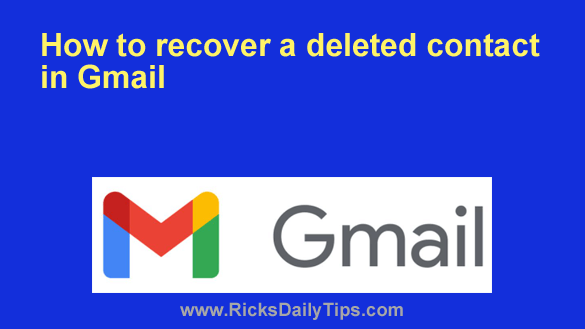





 RSS Feed
RSS Feed