|
Note: The News often goes out from the road. Usually staying at places where decent internet is sought but that doesn't always happen. Once while staying at a cabin with wi-fi that was sketchy at best I used my cell phone as a hotspot. By the time the News was done I had burned through all my data and then some. If you are a heavy user, you might upgrade to unlimited.
Carol By Rick Rouse Rick's Daily Tech Tips Rick Rouse Does your home Internet service occasionally go out due to storms or equipment failure? If so, you know how irritating it can be when you have to wait for a tech to come out and restore your service. But guess what? In a pinch, you can use your smartphone’s cellular data connection to access the Internet with your computer. Both Android phones and iPhones have a feature called tethering that allows you to essentially use your phone as a modem and your cellular provider as an ISP for your computer(s) and other devices. Not all cellular data plans allow you to set up a tethered Wi-Fi connection with your phone, but if yours doesn’t you can probably add that option to your plan for a reasonable amount. Once you have confirmed that your plan indeed supports tethering, simply follow the steps below to set up a tethered Wi-Fi hotspot with your phone. Just follow the procedure that matches the device you have. If you have an Android phone: 1 – Tap the gear-shaped Settings icon. 2 – Tap Network & Internet. 3 – Tap Hotspot & tethering. 4 – Tap Wi-Fi hotspot. 5 – Toggle the “Use Wi-Fi hotspot” setting to On. 6 – Use the settings on the current screen to assign your hotspot a name and password. If you have an iPhone: 1 – Tap the gear-shaped Settings icon. 2 – Tap Cellular. 3 – Tap Personal Hotspot. 4 – If it isn’t on already, toggle the “Allow others to Join” setting to On. 5 – Choose a password for the new hotspot. That’s all there is to it. You should now be able to connect your computer (and other devices) to the Internet via the Wi-Fi hotspot you just created. Simply connect to that network and enter the password. Now that you know how to set up a Wi-Fi hotspot, there are a couple of caveats I need to mention: 1 - If you have a cellular data plan with a data cap, using a desktop browser that loads the full versions of websites instead of the mobile versions can potentially burn through your monthly data allotment in a hurry. Of course this won’t be an issue if you have an unlimited data plan that’s truly unlimited (with no data cap or high-speed threshold), but not all “unlimited” plans are truly unlimited. Some “unlimited” plans will throttle your download speeds back into dial-up range after you’ve reached a certain data threshold. As you can imagine, that greatly impacts the user experience (no more streaming and very slow page loads, for example). 2 - The speed of your Hotspot connection can vary anywhere from sluggishly slow to blazing fast, depending on how strong the cellular signal is at your current location. I just thought I should mention those caveats before you start using your phone’s cellular data to connect your computer to the web so you’ll know what to expect. If you find this newsletter useful, please consider sharing it with your friends. Share Rick's Tech Tips Newsletter
0 Comments
By BD Bondy
If you have an older computer that has a mechanical hard drive, then you might consider swapping it out for a Solid State Drive, or SSD. The prices of SSD’s are much more reasonable than they used to be, so as a fairly inexpensive way to keep your computer going and speed it up, consider cloning the drive onto an SSD. A 500 gigabyte SSD costs $40 to $50 these days, on Amazon. Sometimes they are cheaper. Macrium Reflect has free software that allows you to clone your drive. The last thing you might need is an adapter cable to attach the SSD to your computer, and that is less than $10. Once you have all that, you attach the new SSD to your old computer, start Macrium Reflect, and ask it to clone your old drive. Reflect will ask you where to clone to, so select the new SSD. Go thru the prompts and it will finish in whatever time it takes, depending on your computer. Most clones will take about 30 minutes but it will depend on the size of the data and your particular computer. A hard drive with very little space could take several hours, as could a very slow computer. Once the clone is finished, you should be able to simply swap the drives, and the only thing you should notice is how much faster the computer is. I know I make it sound simple, and it really is, but if you are unfamiliar with it, or uncomfortable doing it yourself, then please ask for help. You can read about cloning on Macrium’s blog HERE. By BD Bondy
Unfortunately, iPhones need replacing. Just like I never thought I’d spend $6 for a coffee (thank you Starbucks), I never thought I’d spend $1000 for a phone. Now, the phone is way more than a phone, obviously, and that iced decaf americano with 6 pumps vanilla syrup, foam cream and cinnamon is well worth 6 bucks, but how often do I need one? Verizon seems to want me to get a new phone every day or so, judging by the emails and messages I get. Certainly as often as I get a Starbucks coffee, and both are excessive, I admit. Still, I did get a new iPhone this year and I did have to transfer the data. While not as easy as not doing it, and only a little more difficult than having the Verizon guy do it, remember those days?, it was still pretty easy. The best thing to do is back it all up to cloud storage and then let it all download to the new phone. It’s an option on Android and iPhone both, so don’t be afraid, but plan to do it before you get the new phone. It’s good to think about these things before you find yourself having to do it at the last minute. A good article to read about transferring on the iPhone is HERE. For Android, click HERE. If it’s a brand new Android or iPhone, then before you start using it, it’s even easier to transfer as the new phone will prompt you to transfer data from an old phone when you first set it up. By BD Bondy
Carol Worries About me And because of that, Apple is introducing a new feature to their phones. Satellite texting is supposed to be introduced with iOS 18, sometime in September. Messages via satellite will automatically prompt users to connect to the nearest satellite right from the Messages app when they are out of reach of cellular service. This will allow iPhone users to send and receive texts, emoji, and tapbacks over iMessage and SMS. It’s expected to be free initially If you are on a version in the IOS 16’s, depending on where you live, then you may have noticed that SOS messaging is available via satellite. Where I go hiking, usually by myself, I don’t often have cell service, so being able to send an SOS via satellite makes Carol feel a bit better. You can read about iPhone emergency satellite texting HERE. Android is working on this feature as well, but they are a little behind. You can read more about them HERE. What all this suggests is that we will eventually be going to satellite for our calling as well. Considering the number of satellites up there already, and the amount companies are trying to launch, it looks like this will start in the next few years. In a way, this is great, as it will mean connectivity nearly anywhere. On the downside, well, where do I begin? So I won’t. If you have cell service, then you have internet service, as the two go hand in hand. You can see where this is going, right? WiFi service will be ‘converting’ over to cell service. Or, the two services will merge to be a more blurred and non-specific connectivity service. My opinion is rightfully worthless, so I’ll continue on with what seems to be the inevitable. Having satellites as communication relays certainly suggests better connectivity almost anywhere. If you have access to the sky, then, in theory, your phone should be able to connect. This may very well happen before Abiquiu gets fiber. In fact, flying cars may happen before Abiquiu gets fiber. In fact, flying cars are already being used in China, read about that HERE. By BD Bondy
I have a tiny desktop computer I use to write these articles on. I use my smartphone for everything else. I do use a Kindle to read, but not often. So, the question is, do I really need my computer? For me, I’d say no. I used Carol’s iPad to write articles while we were travelling. That screen was comfortable enough for me, and she has a keyboard that it fits in, so it was all quite comfy. If I had to work a full-time job, I would guess that a laptop or my computer would be my choice, but since I only write on a weekly basis, I was fine using these smaller devices. When I used Chat-GPT, I used just my phone, so that’s a thought. There used to be a computer that could use your smartphone as the ‘brain’. I don’t remember the brand, but it didn’t last long. Phones change so quickly that must not have been practical. Still, I liked the idea of a computer that could grow as your phone got bigger & better. I read an article from CNET about a staff member using a Samsung phone to replace her computer. She attached it to a monitor, and a Bluetooth keyboard and mouse may also be attached. She wrote a detailed article on her experience HERE. The article is worth reading. She seemed to think it went well, and an iPhone could do all that as well, so it’s worth considering whatever brand phone you have. Who knows? Maybe this will be my last desktop computer. Note from Carol: Our Recent survey shows this might already be the case for many of you. 27% of our readers open the News on their Smart Phone and 19% open it on a tablet. |
Tech TipsThere's a lot of fake information out there. Please be scrupulous about what you share on Facebook and other platforms. Here are some trusted sources. Please don't rely on social media for your information.
Abiquiu Computer Recycling
Abiquiu Computers gives away available computers for FREE. We recover used pc’s and upgrade them, repair them, refurbish them so they may have another life with someone else. CategoriesArchives
October 2025
|

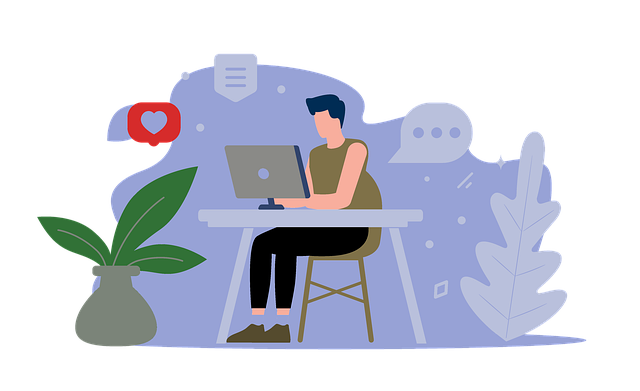




 RSS Feed
RSS Feed