|
This one goes under the heading, do as I say not as I do. This week, while cleaning up my email box, I came across an email from an insurance company that I don't do business with. The correct response would have been to block it. Instead I hit unsubscribe and since then I've been getting 5-10 different emails from various insurance companies. A coincidence? I don't think so. I came across this timely article to deal with unwanted emails and texts from our friends at AARP Simple steps you can take to block spam and declutter your inbox
by Marc Saltzman, AARP, May 2, 2022 Stop me if this sounds familiar: You sit down at your computer to get some work done, but it takes you three-quarters of an hour just to delete all the junk mail clogging up your inbox. You’re not alone. Nearly 85 percent of all emails are spam, according to a 2019 study from Cisco-owned Talos Intelligence. It’s a miracle we get anything done. But these messages can be more than a mere annoyance. Sure, manually reading and deleting unsolicited offers can seriously eat away at your time, but the emails can also do damage if they contain a phishing attempt, spyware or a virus. Sometimes we’re the ones to blame for unwanted emails — and text messages — because we gave out our email address or phone number at some point, whether it was to a store to get a 10 percent discount on a purchase, signing into a public Wi-Fi hot spot at a coffee shop or perhaps entering a contest. Or maybe you were into a certain band in 2015 and signed up for its free newsletter. Regardless of the scenario, now you’ve had enough. And you want to unsubscribe or block emails and texts, but you’re not sure how to go about it. Read Full article on AARP's Website ~ Brian Bondy
I’ve written before about smart watches and how I think they enhance the smartphone experience. I switched to to the iPhone from an Android for FaceTime. That was the only reason. I have grown to appreciate the iPhone well enough, but I think Android phones can be just as good. Same thing with smartwatches. One of the features I appreciate about my Apple watch is the health app and what comes with it. Smart watch manufacturers are working hard to get more technology packed into these things. The newer smartwatches can read your heart rate, take your blood pressure and tell you your blood oxygen level. I know Apple is working on telling you your blood glucose level. We were at the Monterey Aquarium recently with my mother and she tripped and fell somehow. When I got to her she was just trying to get up, but she fell pretty hard. He Apple watch had detected the fall and was beeping and asking if she fell. It offers a choice that you fell or didn’t fall. If you fell, it then asks if you need help. If you don’t respond, it will automatically place a 911 call. IF you have set up emergency contacts, it will also notify them. My mom was okay, though a bit banged up. I pressed that she had fallen, and then that she didn’t need emergency services. There was a very nice ER Doctor that happened to be there which was gratifying. The point is, the watch can be used for health emergencies, which is handy for our aging population at the very least. I’ve fallen a number of times and had my watch go off. I’ve not needed help but it could happen. The iPhone has a Health app which should have some info put into it too. In an emergency, this information could be helpful. The app has basic personal info, height, weight, blood type, etc., but also it can have emergency contacts in case something happens. While trying to figure out how to add that to my mother’s phone, several days after her fall, I looked for some helpful websites. A great page to get all the “how-to” info on this subject is HERE. Brian Bondy
I’m a big proponent of clearing junk off your PC. Windows makes all kinds of messes everywhere, and it’s very un-tidy. I like to tidy things up using CCleaner. You can download it free HERE. Your iPhone is a different matter. Browsers are messy on all computer devices. I found an article that gives step by step directions on how to clear the cache and clean-up/speed-up your browsing experience. It can also be a privacy issue. Read that article HERE. I’ve been cleaning out my office and workshop. I wish there was an app for that. Rick's Daily Tech Tips is a great resource!
Last summer while Brian was not finding diamonds in Crater of Diamonds State Park, I was back at the Airbnb getting the News out. I knew the internet might be sketchy but I didn't realize how sketchy. Quickly I switched to using my iPhone as a hot spot. It worked beautifully. By that evening I was out of data and have since switched to an unlimited plan. Mind you, I was on the internet pretty much all day before this happened and what I was doing involved a lot of uploading. That being said this is a great feature when your internet service is down and you can get cell service. *** Does your Internet service occasionally go out due to storms or equipment failure? If so, you know how irritating it can be when you have to wait for a tech to come out and restore your service. But guess what? In a pinch, you can use your smartphone’s cellular data connection to access the Internet with your computer. Both Android phones and iPhones have a feature called tethering that allows you to essentially use your phone as a modem and your cellular provider as an ISP for your computer(s) and other devices. Not all cellular data plans allow you to set up a tethered Wi-Fi connection with your phone, but if yours doesn’t you can probably add that option to your plan for a reasonble amount. Once you have confirmed that your plan indeed supports tethering, simply follow the steps below to set up a tethered Wi-Fi hotspot with your phone. Just follow the procedure that matches the device you have. If you have an Android phone: 1 – Tap the Settings icon (it looks like a “gear“). 2 – Tap Network & Internet. 3 – Tap Advanced. 4 – Tap Hotspot & tethering. 5 – Tap Wi-Fi hotspot. 6 – Toggle the setting to On. 7 – Use the settings on the current screen to assign your hotspot a name and password. If you have an iPhone: 1 – Tap the Settings icon (it looks like a “gear“). 2 – Tap Cellular. 3 – Tap Personal Hotspot or Settings. 4 – Tap Personal Hotspot. 5 – If it isn’t on already, toggle the “Allow others to Join” setting to On. 6 – Choose a password for the new hotspot. That’s all there is to it. You should now be able to connect your computer (and other devices) to the Internet via the Wi-Fi hotspot you just created. Simply connect to that network and enter the password. There’s a huge caveat I should mention at this point… If you have a cellular data plan with a data cap, using a desktop browser that loads the full versions of websites instead of the mobile versions can potentially burn through your monthly data allotment in a hurry. Of course this won’t be an issue if you have an unlimited data plan that’s truly unlimited (with no data cap or high-speed threshold), but not all “unlimited” plans are truly unlimited. Some “unlimited” plans will throttle your download speeds back into dial-up range after you’ve reached a certain data threshold. As you can imagine, that greatly impacts the user experience (no more streaming and very slow page loads, for example). Just something to be aware of before you start using your phone’s cellular data to connect your computer to the web. |
Tech TipsThere's a lot of fake information out there. Please be scrupulous about what you share on Facebook and other platforms. Here are some trusted sources. Please don't rely on social media for your information.
Abiquiu Computer Recycling
Abiquiu Computers gives away available computers for FREE. We recover used pc’s and upgrade them, repair them, refurbish them so they may have another life with someone else. CategoriesArchives
October 2025
|
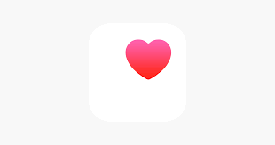

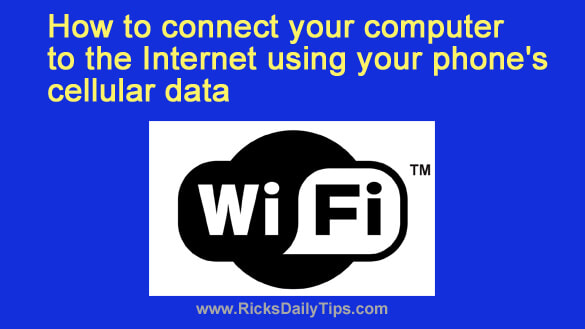

 RSS Feed
RSS Feed