|
iPad/iPhone Recovery tip from Rick
Carol subscribes to a Rick’s Daily Tips blog, for tech tips. It’s pretty good, and I can’t imagine writing a tech tip daily. Click on the link to go to the blog, there’s way more. This one caught her eye and she sent it to me and I thought it could be pretty useful: Today's Quick Tip.... How to designate a Recovery Contact on your iPhone or iPad Do you know someone who permanently 'bricked' their iPhone or iPad because they forgot their login code and then were unable to log in to their iCloud account? Yeah, me too. Unfortunately, it happens all the time. The good new is you can prevent that from happening to you if your device is running either iOS 15 or iPadOS 15 thanks to a new feature that allows you to designate someone you trust as a Recovery Contact. In a nutshell, if you get locked out of both your device and your iCloud account you can use your iPhone to call your Recovery Contact. That person will then receive a secret code that you'll be able to use to log back in to your iCloud account without knowing the password. Pretty awesome feature, right? Follow these steps to designate a Recovery Contact on your iPhone or iPad: 1 - Tap the Settings icon (it looks like a 'gear' or 'cog'). 2 - Tap on your name at the top of the screen. 3 - Tap Password & Security. 4 - Tap Account Recovery. 5 - Tap Add Recovery Contact. 6 - Select the person you want to designate as your Recovery Contact. If you don't see the person listed, tap Choose Someone Else. 7 - After you've selected the person you wish to designate as your Recovery Contact, tap the Send button to send that person a message asking them to accept that role. If they accept, you're done. If they don't accept you'll need to choose someone else. Last week I wrote about the Raspberry Pi 400, because a reviewer stated he got one and tried it out as his main computer for week, successfully. I had my doubts. I got mine from Amazon for $119.67. It’s a kit that comes with a keyboard that contains the Raspberry Pi, a mouse, a power supply, the operating system on a Micro SD card, and a beginners guide to all the stuff you can do on it. I spent just a little time on it trying to figure out what it would do. My needs are pretty basic these days, so right off the bat I’d say that yes, it can be my main computer. I’d also say that an iPad could be my main computer, as any decent tablet could, as well as a good smart phone. First, a description. The Raspberry Pi booted up first time and asked a few questions. I have it hooked up to the HDMI of a spare TV for now. After starting up it boots to a familiar desktop. This is a Raspberry modified Debian type of Linux. But most folks won’t care and they don’t need to. It feels like a Windows or Mac desktop well enough, so it’s comfortable to navigate.
I poked around for some apps so I could do something. There’s an icon for a browser at the top, so I went on the internet. That pretty much takes care of well over half of my needs. Next I looked at the apps available that are already part of the system. OfficeLibre was there, which is an open source version of MS Office. And there were the rest of my needs. Much like a Chromebook type computer, this has the basic requirements of the vast majority of people out there. Nothing fancy, if you don’t want, just the basics. Of course, the cool thing about the Raspberry Pi is that it can do WAY, WAY more. It’s not just Linux, which allows some great programming and modification opportunity, it’s also a Raspberry Pi, which allows for some great hardware and programming opportunities. I’ve always been intrigued by these tiny computers, and this one is the best looking of the bunch. It’s inexpensive, functional out of the box, and offers programming options that are great for those interested, like maybe your kids or grandkids? If I ever get around to the tech-weenie bit, I’ll write some more about that. I know people are using the Raspberry Pi to do remote monitoring/control of office buildings HVAC systems, computer arcade games, and home monitoring, just to name a few things. Check it out on Google if you are interested, or buy one on Amazon if you want to try it out. 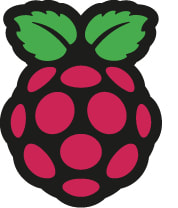 I don't know how many of you out there have played with a Raspberry PI. It's a super cheap, super small computer board, made for learning about computers, but also used for all kinds of projects. There are Raspberry PI farms that do cryptocurrency mining, whatever that is. Also, they can be programmed for many types of jobs, from running your hot tub to playing retro games, running Windows 11, and, well, the opportunities are endless. A link to an interesting project to make your USB printer into a WiFi printer is HERE. This site links to a lot of other sites. The actual link to the specific site is HERE. Raspberry PI's have a whole subculture of folks behind them, supporting, informing, and marketing other add-on products. You may not have heard of them, but they are huge. If you've never heard of it, then read up on it HERE. Teach, Learn, and Make with Raspberry Pi I recently ordered a Raspberry Pi 400, which is a Raspberry Pi embedded in a full size keyboard. The reviewer in the article I read claimed to have used the 400 as his regular computer for a week. It runs a type of linux and comes with basic office products. I'll let you know what I think after I give it a try. BTW, it costs about $120 shipped. There have been 3rd party apps that you could get that ran an Android 'shell' on Windows 10, allowing you to run some Android apps. Windows 11, however, has this built in, so you can run Android apps without a 3rd party emulator. These apps must come from the Amazon appstore for now.
EXCEPT, there is an open source option available that will let you install an Android app from the Google Playstore. There are a number of things to know before doing this, so just running the allowable apps within the Windows 11 system may be the best choice for you. If you are feeling a bit more adventurous, then check out this article. You can now easily install Android apps on Windows 11 with new open source tool (windowslatest.com) He claims it's easy. I'll let you know what I think as soon as I get the chance to try it out. |
Tech TipsThere's a lot of fake information out there. Please be scrupulous about what you share on Facebook and other platforms. Here are some trusted sources. Please don't rely on social media for your information.
Abiquiu Computer Recycling
Abiquiu Computers gives away available computers for FREE. We recover used pc’s and upgrade them, repair them, refurbish them so they may have another life with someone else. CategoriesArchives
October 2025
|


 RSS Feed
RSS Feed