|
Yes, Macs DO get Viruses
By BD Bondy I wrote about Macs getting malware, viruses, etc., and today a friend brought over her MacBook with a peculiar pop-up message coming up in Safari warning about a Trojan, or a virus. It changed each time it appeared, and it appeared, in the upper right corner of Safari every 7 minutes or so, then quickly disappeared. She was suspicious, good on her, and didn’t click on it. It was tricky because it didn’t appear and stay put, and I’d never seen that particular malware before. I had to look it up in Google, and the hard part about that is how do you word that question. Anyway, there were several suggestions. I cleared the history in Safari, cleared the cache, cookies, etc. I downloaded Malwarebytes, which didn’t find anything. Eventually, I read about something similar that said to go into Safari, Preferences, Notifications, and remove the offending one. Well, there were about 20, and none of them screamed they were malware, so I removed all of them. And that seems to have taken care of the problem. How it got there, I do not know. However, it likely piggy backed on something that she did want to install, and this thing came along for the ride. This type of attack is usually innocuous until you click on it and start following its directions. It’s best to track down the threat and eliminate it before it goes too far. I think the notification to remove for this threat may be called macosx-update.com. That was the most suspect of the notifications listed and when I looked it up, it suggested that it was indeed malware.
1 Comment
By Rick Rouse
Rick's Daily Tips Now that most everyone carries a mobile phone, first responders are being trained to use them to quickly identify and notify the people that you have designated as your emergency contacts. And if you think about it it really makes a lot of sense. After all, you already have the people you care about the most on your Contacts List, right? Why not make it easy for emergency personnel to use that info to track down your next of kin or someone else you designate if you’re ever in a serious accident or in need of immediate medical attention? It’s really easy to do. All you have to do is append the abbreviation ICE to the end of your emergency contacts’ names like this: Jane Doe ICE ICE stands for In Case of Emergency, and adding it to the end of the names of your emergency contacts makes it easy for anyone who urgently needs to contact them to do it very quickly, even if you have dozens of contacts stored in your phone. But there’s an even better way if you have a recent model smartphone. You can make this important emergency contact info available right from your phone’s “Lock Screen”. That way first responders will be able to access it even if your phone is locked. Follow these steps if you have an iPhone: Note: The steps for entering emergency info can vary slightly from one iPhone top another. Just use the info below as a general guide. 1 – Tap the “gear” shaped Settings icon. 2 – Scroll down and tap Health. 3 – Tap Medical ID. 4 – Tap Edit and fill in any information you’d want first responders to have access to (medications, allergies, etc.) 5 – Choose the names and phone numbers of the people on your Contacts List that you want to add as your emergency contacts. Note: Your emergency contacts MUST be on your Contacts List. 6 – Under “Emergency Access”, toggle both “Show When Locked” and “Share During Emergency Call” to On (their sliders should turn green). 7 – Choose a recent photo of your face for the app’s profile photo to let first responders know the phone belongs to you and not someone else. 8 – Tap Done to save the info and photo you just entered. Follow these steps if you have an Android phone: Note: The steps for entering emergency info can vary from phone to phone in the Android world. Just use the info below as a general guide. 1 – Tap the “gear” shaped Settings icon). 2 – Type the word emergency into the search box, then select Emergency information from the list of search results. 3 – Tap Add information again and enter the medical information that you’d like to share with first responders. 4 – Tap the Back button (it looks like a left-pointing arrow) and tap Add contact to add someone from your Contacts List as an emergency contact. Note: Your emergency contacts MUST be on your Contacts List. That’s all there is to it. From now on your emergency contact info (and if you entered it, your medical info) will be available to first responders even if your phone happens to be locked when they find it. By BD Bondy (I know it's not a Mac in that photo)
Every once in a while I write about this, that Mac’s get malware too. It used to be an advertising point of Apple, not a very honest one, that Mac’s don’t get malware. It was never true. As a statistically small percentage of the market, Mac’s were not targeted as much as PC’s, but these days, bad actors are targeting anything they can. Most attacks start fairly quietly, as an email perhaps. In the business world especially, employees may receive some innocuous email asking for confirmation info, or personal data, enough to get an ‘in’. Once that is breached, the attack accelerates. It’s the same with home computers. You might get an email, or a pop-up, saying you have a virus and to call a number for help. That’s fake, but it can seem real at the time, especially if it’s accompanied by loud noise and a blinking red screen that won’t go away. The email may ask you to confirm your login or your bank account will be frozen, or your email will be frozen, or whatever. Or maybe it says your Amazon order of $399 is about to ship and if you didn’t place this order, click on the link and sign in to cancel it. All fake. And all those ploys will work on a Mac as well as any other device, because it’s not really targeting the device, it’s targeting you. And as they get better at faking things, we have to get better at recognizing them. Be suspicious. That’s the best advice I can give. What got me started on this particular rant was an email I got from Malwarebytes. You can read it HERE. I do like Malwarebytes, and I pay for several licenses of their product. Over the years I have found their software to be extremely helpful in cleaning up mine and many other people’s computer. This particular email was a bit cliched and inflammatory, but substantially accurate. Mac’s do indeed get attacked. Malwarebytes is free to download and use, though they can be annoying in their relentless attempts to get you to buy their product. I still think it’s worthwhile. No software is 100 percent, but being vigil and using some sort of additional protection is a good idea. By Rick Rouse
If you ever get an email that appears to be from your bank or some other online service saying you need to click a link in the email to log in to your account and update your personal information, don’t do it. These types of emails are almost always fakes. And even the rare few that are legitimate should never be trusted. ALL such emails should be assumed to be malicious, regardless of how authentic-looking they are. Of course there are indeed times when you’ll be asked to verify or update your information for a given account, but that request will almost always be made after you have logged into your account with your current username and password, not before. Don’t be fooled by “official” looking emails and websites. Hackers and thieves are quite good at making their fake emails and websites look legit. If you are ever tempted to click a link in an email and enter your username and password, DON’T DO IT! The website on the other end of that link is most likely a fraudulent copy of the company’s real website. After you enter your username and password on the fake login screen the bad guys will take the information you mistakenly gave them and log into your real account, pose as you and clean out or otherwise wreak havoc with your account! I recommend that you follow these steps every time you receive one of these fake emails: 1 – Forward the email to the fraud division of your bank or online service. You’ll find the correct email address to use listed somewhere on their website. 2 – Delete the email without clicking any links contained within it. A link might appear to be legit, but if you hover your mouse over it you’ll usually see that the URL of the page the link actually leads to a fraudulent copy of the real site. 3 – Manually type in the URL or use a bookmark that you already know to be legitimate for your bank or other service’s website and log in from there. If anything truly needs to be updated you’ll be notified via a pop-up window or bolded message. If you have any questions at that point you can always call the customer service number listed on the real site’s contact page and ask the rep directly. 4 – If you happen to slip up and enter your login information on a fake login page, go to the real website or call customer service immediately and change your password. Bonus tip: This post offers several tips for quickly recognizing a fraudulent email. |
Tech TipsThere's a lot of fake information out there. Please be scrupulous about what you share on Facebook and other platforms. Here are some trusted sources. Please don't rely on social media for your information.
Abiquiu Computer Recycling
Abiquiu Computers gives away available computers for FREE. We recover used pc’s and upgrade them, repair them, refurbish them so they may have another life with someone else. CategoriesArchives
October 2025
|

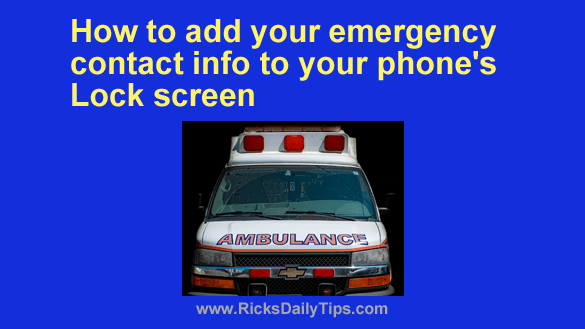



 RSS Feed
RSS Feed