|
Courtesy of Apple Support Retrace your steps
You can use Backtrack in the Compass app to track your route and then help you retrace your steps in case you get lost. Note: Backtrack is for use in remote settings—away from familiar places like your home or workplace—and outside densely populated areas with Wi-Fi. Backtrack does not account for external conditions, such as changes in elevation or objects in the environment.
Start Backtrack with the Action button on Apple Watch Ultra models
0 Comments
By Rick Rouse
If you've been using the Internet for a while you've probably used several of Google's many services. In fact, my guess is you use several of them on a regular basis. For example, do you use Gmail? How about YouTube or Google Maps? Or perhaps their ultra-popular Chrome browser? Although you probably don't use all of them, Google actually has dozens of popular online services and tools that are used by billions of people world-wide on a daily basis. Did you know you can easily download your data from almost all of Google's services right to your computer or mobile device? Having a local copy of your Google data can come in quite handy at times (such as when you want to switch from Gmail to a different email provider, for example). If nothing else, it never hurts to have a local "backup" copy of your Google data just in case your Google account gets hacked or removed by Google for some reason. So how do you go about downloading all that massive amount of data? By using Google's handy Google Takeout tool. Google Takeout makes it easy to download a single file containing the data from (almost) every Google service you have ever used. As far as I can tell the only services that aren't supported by Google Takeout are Google's advertising tools (Adwords and Adsense). Of course there are probably quite a few Google services that you never use. The good news is you can easily exclude the unused services from the download file. Now that you know about the Google Takeout tool, here's how to use it: 1 - Visit https://takeout.google.com/ and sign into your Google account (if prompted to do so). 2 - Uncheck every service that you don't use. Note: If you only use a few of the listed services it'll probably be easier to simply click Deselect all and then re-select the services you actually use and want to download the info from. 3 - Scroll down and click the Next step button. 4 - Select the options you want to use. 5 - Click Create export. 6 - Wait for an email from Google letting you know that your export file has been completed (this could take quite some time, so be patient). 7 - Follow the instructions in the email Google sent you to complete the download process. That's all there is to it. Now you know how to download ALL of your data from every Google service you have ever used (with the exceptions listed above) in one fell swoop. Do you have a phone? If you do (and who doesn’t these days) it’s a good bet that you receive a robocall every now and then.
Even worse, if you’re one of the unlucky folks whose number has found its way onto an active caller list you probably receive several of these irritating calls per day. Robocalls are incredibly frustrating because there’s really very little you can do to prevent them from coming in, but you can manage them and prevent them from causing you a bunch of grief. Many of these automated calls aren’t generated from a list of phone numbers. They are actually the result of a computer somewhere dialing phone numbers at random hoping some “sucker” will answer the call and fall for a scam. A large percentage of these calls are difficult to identify as robocalls simply from the Caller ID info because the scammer’s computers are programmed to either spoof your own phone number to confuse you or spoof one of your local businesses to make the call appear to be legitimate. The robocall problem is huge right now, and it’s only expected to get worse, at least in the short term. While there’s little you can do to prevent receiving a robocall, there are several things you can do to avoid the financial and emotional damage they can cause. Here are a few tips: 1 – If you don’t recognize the phone number, don’t answer the call. If the call is legitimate and the caller really needs to speak to you they’ll leave a message. If they don’t leave a message you can safely assume the call was fraudulent. 2 – If you happen to mistakenly answer a robocall, hang up the instant you realize the call is fraudulent. Don’t say anything or answer any questions. And don’t respond if the “voice” on the other end of the line asks “Can you hear me?” or asks any kind of similar question. Answering in any way simply confirms that the robocall machine has reached an actual human instead of another machine. And whatever you do, if you’re prompted to press a button to have your name taken off a list, don’t do it! Pressing that button won’t remove your name from a list (there often won’t even be a list because they called your number at random). Instead, if you press that button your number will be ADDED to a list – a list of active human callers. That list will then be sold to other scammers and before long you’ll be receiving dozens of scam calls per day! 3 – If you determine that your phone number has indeed been added to an active caller list, your only recourse for stopping all the irritating calls from coming in is to bite the bullet and have your phone number changed. Yes, I know it’s a hassle having to give your new number to all of your family members, your friends and all the companies you do business with. But that hassle is (hopefully) a one-time thing. On the other hand, the daily deluge of robocalls you receive because your number is on a dozen scammer’s lists will keep on coming until the scammers get shut down some way. 4 – If you decline to answer a call and the machine calling you leaves a message, DO NOT call any call-back phone numbers they leave in the message. If the message claims to be from your bank or some other type of legitimate business, call them back using a number that you know to be their real phone number. If the message was indeed legit the person that answers your call should be able to transfer you to the person or department you need to speak with. 5 – If you start receiving multiple robocalls from the same phone number you can block that specific number. If you have a land-line you’ll need to contact the company that provides your phone service and ask them to block the number for you. If you have a cell phone there are various ways to block specific numbers depending on the type of phone and the carrier you’re using. I recommend that you contact your cellular carrier directly for guidance and help with blocking problem numbers. 6 – Add your number to the National ‘Do Not Call’ Registry. While adding your number to this list won’t do much to help you avoid receiving fraudulent or deceptive robocalls, it will definitely reduce the number of calls you receive from legitimate telemarketers (and yes, they do exist). 7 – If you have a cell phone consider switching your service to a carrier that takes fighting robocalls seriously. For example, Verizon actively takes steps to block robocalls from being placed via their network. Bottom line: Robocalls are a menace, and unfortunately there’s currently no fool-proof way to block them from coming in. Legislation that can help is currently being debated in Congress, but there’s no telling when (or even if) it will be passed and implemented. But the above being said, the tips mentioned in this post can help you manage the robocalls you receive and help you avoid falling victim to their scams. By Rick Rouse Daily Tech Tips
A while back I wrote a post explaining why it's a bad idea to let your web browser store the passwords you use to log in to your online accounts. If you don't have time to read that post, here's the gist of it... Allowing your browser to store your passwords is very dangerous! This morning I received a message from an astute reader asking me how to remove passwords that have already been stored by Google Chrome. That's a great question, and I decided to answer it by providing instructions here. Caution: Before you remove a stored password for a site you should first double-check to make sure you know that password. If you remove a stored password you might have trouble logging into the site if you can't remember it. Some sites makes it easy to change a forgotten password but others make it quite difficult (and sometimes impossible). Recommendation: Double-check the settings for your most important accounts to make sure the email address and/or mobile phone number that's registered with those accounts are still the ones you use. If you need to reset one or more passwords you'll likely need to be able to receive instructions at that that email address or phone number. In short, be very careful when deleting stored passwords. Just sayin'. Now that that's out of the way, feel free to follow these steps to remove stored passwords from Chrome. If you use Chrome on a laptop or desktop computer: 1 - Open Chrome and click the Customize and Control icon in the upper right-hand corner of the window (it looks like three vertical dots). 2 - Click Settings. 3 - In the left-hand pane, click Autofill and passwords. 4 - In the right-hand pane, click Google password Manager. 5 - In the left-hand pane, click Settings. 6 - In the right-hand pane, deselect Offer to save passwords and passkeys. 7 - Deselect Sign in automatically. 8 - Find the "Delete all Google Password Manager data" field and click Delete data. If you use the Chrome app on a smartphone or tablet: 1 - Open the Chrome app and tap the three vertical dots in the top-right corner of the screen. 2 - Tap Settings. 3 - Tap Google password manager. 4 - In the lower-right corner of the screen, tap Settings. 5 - Deselect Offer to save passwords. 6 - Deselect Auto sign-in. 7 - Tap Delete all data. Bonus tip: Now that you have removed your stored passwords I recommend that you follow the steps in this post to choose new passwords that are easy to remember, yet hard to break. By Rick Rouse
Courtesy of Rick's Daily Tips Note: The links in this post are affiliate links. You’ve probably heard by now that Microsoft is going to stop supplying updates of any kind for Windows 10 on October 14, 2025, and that includes the all-important security updates. How this change will affect you will depend on the type of PC that you own right now, your personally acceptable level of risk and how you typically use your computer. If your PC is capable of running Windows 11 you already have an easy solution available to you: simply update the machine to Windows 11 via the Windows Update Assistant. You can easily find out if your PC is capable of being updated to Windows 11. Simply click the Start button and type the word update, then select Check for updates from the list of search results. You’ll find the info you need on the “Windows Update” dialog after it pops up. If you discovered that your existing PC isn’t capable of running Windows 11 you have several options available to you: Option 1 – Do nothing and keep using Windows 10. Truth be told, Windows 10 will still work just fine after October 14. It just won’t receive any future updates. You’ll still be able to use your computer the same way you use it right now. But there’s a big problem with this option: Your Windows installation and the apps installed on it will no longer be safe to use. Yes, if you are extremely careful about not clicking any malicious links or falling for the barrage of phishing emails that will inevitably land in your inbox you can keep your Windows 10 machine relatively safe from malware infections by installing a quality antivirus app. The thing is, malware infections are just one piece of the security puzzle. Just as dangerous are the inevitable security flaws that will be discovered in the Windows code itself. And trust me, plenty of them will be discovered in the weeks, months and years to come and there won’t be any security updates coming down the pike to patch them. Recommendation: Think long and hard before choosing to go with option 1. Option 2 – Replace your existing PC with a new one with Windows 11 preinstalled. If you really want to stick with Windows this is probably your best choice. There are other options available (which I’ll discuss below), but buying a new machine with Windows 11 preinstalled from the factory will allow you to start with a fresh Windows 11 installation that’s running on the latest hardware. Amazon has a great selection of Windows 11 laptops and Windows 11 desktop PCs to choose from. I recommend that you check them out. Option 3 – Sign up to receive future security updates via 0patch. 0patch is a third-party company that provides unofficial security updates for Windows 10 machines. You can read about their service and pricing options here. This is definitely a viable option but I prefer getting my Windows security updates directly from Microsoft, which brings us to… Option 4 – Sign up to receive a year of Extended Security Updates directly from Microsoft (for a fee). Microsoft will be offering an extra year of security updates for a $30 fee via their Extended Security Updates (ESU) program. If you really want to keep using Windows 10 after October 14, I believe this is your best option by far. Option 5 – Ditch Windows altogether and install Linux. If you primarily use your PC for Internet use AND you don’t need to run any actual Windows-based programs or apps, you can simply replace your PC’s existing Windows 10 installation with the Linux distro of your choice. This post has more info on this option. Option 6 – Give a Mac a try. Are you a Windows user who has been toying with the idea of switching to a Mac? If so, October (or even before) will be a great time to make the switch. You can check out Amazon’s current selection of MacBooks and Mac desktop machines right here. Bottom line You still have a few months to weigh your options and make a decision about how you wish to proceed after (or even better, before) Microsoft stops supplying free security updates for Windows 10 in October. |
Tech TipsThere's a lot of fake information out there. Please be scrupulous about what you share on Facebook and other platforms. Here are some trusted sources. Please don't rely on social media for your information.
Abiquiu Computer Recycling
Abiquiu Computers gives away available computers for FREE. We recover used pc’s and upgrade them, repair them, refurbish them so they may have another life with someone else. CategoriesArchives
October 2025
|

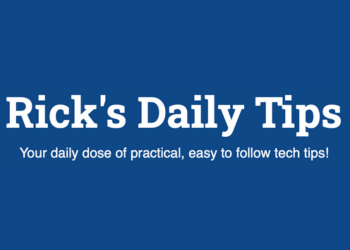

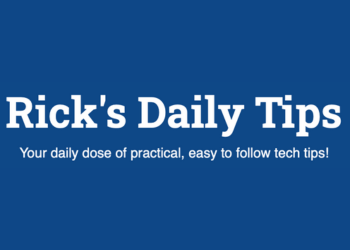
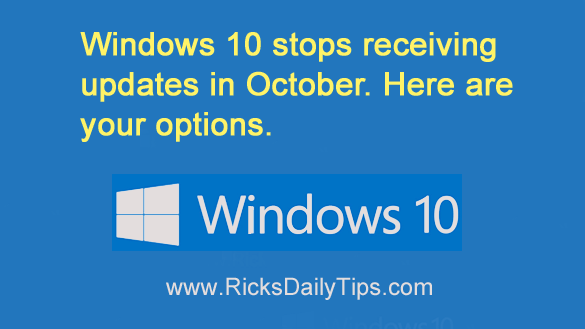

 RSS Feed
RSS Feed