|
By BD Bondy
As I write this on the free version of Microsoft 365, I am aware of the irony of what I’m doing here. It used to be Office 365, and Microsoft Office, now it’s Microsoft 365. I’ve used the MS product since the 80’s, perhaps you have too? It’s changed quite a bit. It was a standard in the workplace, certainly for most of my career, though Carol used to use Word Perfect. These days Microsoft Office 365 seems to be the standard for an office suite. There are other choices though, and I was reading about one in particular, MobiOffice, that sounded pretty good. First though, the alternative that has been around the longest probably, Apache OpenOffice, is still available for download, and it is still FREE. It is a “complete” office suite with what the vast majority of us would want or need. To me it looked like an old version of MS Office, like, years old. But it’s free, and it’s fairly complete. It can save documents in the same format of MS, if you remember to, and it can read them as well. Click Here for Open Office The successor to OpenOffice? I read that and I don’t know what it means exactly, is LibreOffice. I haven’t tried it, but by its description, it looks like it would be similar to OpenOffice. So that seems like a worthy offering. Also FREE, it’s a downloadable version of an office suite. Click Here for LibreOffice. Google also offers office products in their browser. Like the free version of MS 365, it requires an internet connection. Those 9 dots in the upper right of the Google browser, click on that. You’ll find some great apps there, in particular, Docs, Sheets, and Slides, which is like ‘word’, ‘excel’, and ‘power point’. So if you don’t want to use Microsoft 365, for whatever reason, you can still manage your office needs, and generally, for free. Now, back to MobiOffice. I have not used it, and it is not free, but it is relatively cheap. You can read about it HERE. While it is a paid program, it sounds like it is rich in features, and has a modern interface, like MS 365, so it may be the perfect alternative. Read about it and see.
0 Comments
Do not click on links from an unknown person. Often the messages will just use a first time counting on the fact that you might know someone named "Mary" or "Linda". Good advice! Rick has given us permission to share his tech tips but you can also go to his website and subscribe to his daily tips. By Rick Rouse
By now you probably know better than to click or tap on links in emails because that's one of the easiest ways to infect your device with a virus. After all, once you click a link and visit an infected website, the damage is done. Well, the same thing is now happening on smartphones as well, only the malware is being spread via text messages. What happens is you receive a text from a friend telling you about a great new app they just heard about. In reality, the app is malware, and if you tap on the link in the message the malicious app is installed on your phone. Once the app has been installed on your phone, it accesses your Contact List and sends the same malicious text message that you received to all of your contacts (in addition to a ton of other nasty tricks). Not a good thing. Luckily, there are a couple of easy ways to protect yourself from the malicious apps that are being spread in this way: 1 - Follow the same rule with text messages that you follow for emails: Don't tap on any links. 2 - Install a high quality anti-malware security app on your phone. There are several good ones to choose from but I use and recommend Malwarebytes. If you find this tip (and this newsletter) useful, please consider sharing it with your friends. Share Rick's Tech T By Brian Bondy
Windows 11 can be pretty annoying with all the notifications. Whether reminding you to finish setting up Windows, or that you have mail, you may not want to be pestered about things. If you want to spare yourself the reminders that you don’t need or want in the first place, then read THIS. Personally, I found this quite helpful and went through the first 4 right away. I tend to turn off more than is recommended, because I don’t want to hear about any of it. Some of the notifications may be useful, so don’t go crazy, but check it out and see if maybe you can make Win 11 a bit less annoying. Perhaps you’d like to stop all the ADs coming up on your iPhone. For me, the most annoying ones are the ADs that pop-up when I’m trying to read the news. Sometimes they shift the whole page I’m reading, or they block some of the actual content. It is extremely annoying. Unfortunately, I don’t know how to prevent that safely. I know there are third party APPs that are supposed to help with AD blocking, but I have trust issues so I haven’t tried them. However, there are some things that your phone will do on its own in the settings. Read about that HERE. Note: More and more people are ditching their computers for iPads. My computer is not much larger than an iPad but offers some features that my iPad doesn't offer BUT I image a a lot of folks don't need those features. I thought Rick's tip allows you a bit more of a computer experience with the ease of an iPad
By Rick Rouse It's no secret that Apple's iPad line of tablets have amazing touch screens and quite functional virtual onscreen keyboards. However, it's also no secret that most people find it much easier to type using a full screen physical keyboard and "tapping" doesn't give you the same level of control you can get with a mouse. For most typical "tablet" tasks the iPad's virtual keyboard and touch screen work just fine, but if you do a lot of typing and/or image manipulation you might be better off attaching a physical keyboard and mouse to your iPad so you can use it like a laptop. Luckily, this is very easy to do thanks to the wonders of Bluetooth technology. All you need to do is get yourself a Bluetooth keyboard and Bluetooth mouse and then pair them up with the tablet. Although virtually any Bluetooth-enabled keyboard will work with your iPad, you'll likely be more satisfied with an Apple Magic Keyboard since it's actually designed to work with Apple products. While you could also use a genuine Apple Magic Mouse, I recommend going with the much cheaper Macally Wireless Bluetooth Mouse instead. This excellent mouse works flawlessly with both Macs and iPads and it only costs about what you'd expect to pay for a pizza. Once you have your keyboard and mouse in hand, just follow the instructions that came with the devices to pair them up with your iPad. If you end up needing them you'll also find generic pairing instructions on Apple's website. And finally, although you can get by without one, you'll probably find it's a lot easier to use your iPad as a laptop if it's supported by a tablet stand. Bottom line: If you only use your iPad for perusing Facebook, surfing the Internet and sending an occasional short email, the device's touch screen and virtual keyboard are probably all you'll ever need. However, if you do a lot of typing or image manipulation, you can greatly enhance your productivity and user experience by adding a physical keyboard and mouse so you use your iPad like a laptop. If you find this tip (and this newsletter) useful, please consider sharing it with your friends. Share Rick's Tech Tips Newsletter Okay, let’s pretend you’ve switched from Windows 10 to 11 and there are some things you don’t like. After starting out with Windows 3.1, I think? I’m accustomed to the changes MS has put us through. Windows 11 is different, a bit, but it’s mostly familiar.
Why did the start button move to the middle of the task bar? I don’t know, but really, it’s still right there, not hidden, so fine. Windows keeps growing and changing, partly to keep up with security and partly to add features, like AI. I get that. I don’t necessarily like it, but I get it. I don’t like my hairline either, but there is no stopping it. I do suggest making as many tweaks as you like to make Win 11 more comfortable, and there are a few. You can choose to download another browser and make it the default, for instance. And you can go ahead and move the start button to the left if it’s important to you. Look HERE For some other good suggestions. I don’ think they’re crucial, but they are pretty good and it will give you some confidence, maybe, to look for other changes to make. |
Tech TipsThere's a lot of fake information out there. Please be scrupulous about what you share on Facebook and other platforms. Here are some trusted sources. Please don't rely on social media for your information.
Abiquiu Computer Recycling
Abiquiu Computers gives away available computers for FREE. We recover used pc’s and upgrade them, repair them, refurbish them so they may have another life with someone else. CategoriesArchives
September 2025
|


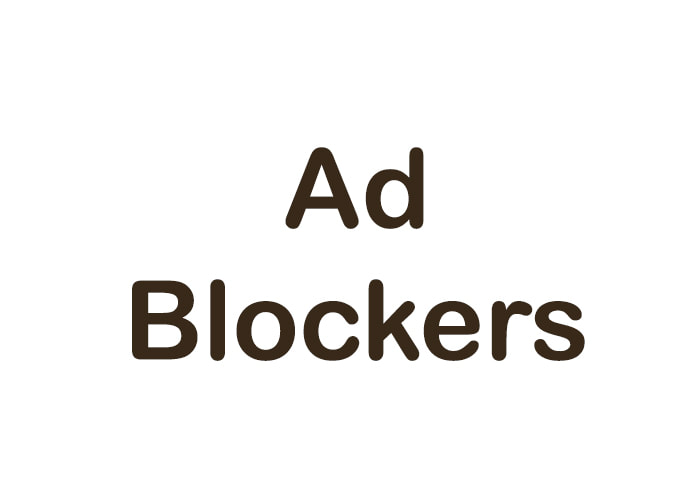



 RSS Feed
RSS Feed