|
By Brian Bondy
A few weeks ago we switched from Starlink’s internet to T-Mobile's. We had Starlink for close to 2 years, I think. We never had any real problems with it, aside from it being down for twenty minutes one afternoon. Way better than Windstream, and quite a bit faster. After several weeks on T-Mobile, I’d say that Starlink is better. While T-Mobile is fast, it does not seem to have the throughput that Starlink has. This is noticeable only occasionally, and it appears as a blurry picture on the TV, or a pause in the video feed. This doesn’t happen often, but it does happen. I haven’t noticed anything on my phone, so that’s good. All in all, for the $90 a month in savings over Starlink, I am going to stick with T-Mobile. I’m hoping that T-Mobile will improve over time. If it gets worse, I’ll switch back to Starlink.
3 Comments
By Rick Rouse
Courtesy of Rick's Daily Tips The amount of information available on the Internet with just a few clicks of the mouse boggles the mind. If all that info was published in a single book it would probably be thick enough to reach all the way to the moon. That's why Google and other Internet search engines are so important for helping us find the info we need in a timely manner. But a single web page can hold a lot of information as well, and if you need to find something on a large, congested page it can be like finding a needle in a haystack. Luckily, there is a simple key combination that you can press to display a search box - sort of like your web browser's own personal Google. It doesn't have all the nifty features and capabilities of Google built-in, but it will still allow you to find a specific word or phrase located anywhere on the currently displayed page in a jiffy. Here's how to search the current web page for a specific word or phrase: 1 - Press the Ctrl+F key combination. You'll see a small search box pop up near the top of the screen. 2 - Type the word or phrase you wish to find in the search box. As you're typing, the first occurrence of that word or phrase will automatically be highlighted on the screen. Clicking the words Previous or Next (or the up arrow or down arrow depending on the browser) will highlight the previous or next occurrence of the word or phrase on the page. Why not press Ctrl+F right now and give it a try? By Brian Bondy
You may have heard of Apples Air Tags. They’ve been in the news this year, for good and sinister reasons both. Air tags are very small tracking devices, not a lot bigger than a quarter. They can be attached to your keys, your purse, anything really. Generally, if you misplace your keys in your house, for instance, you can make the Air Tag chime to help you find them. More than that, if you left them at your friends house, you can use the Find My app to locate them. You may have heard folks placing an Air Tag in their luggage and if the bag gets lost, or stolen, they can tell authorities where the bag is. What isn’t good is that some naughty people have hidden them to someone’s car without them knowing, in order to stalk them, follow them, whatever reason. Apple came up with a warning when that happens that alerts the person that there is an Air Tag near them. Apple isn’t the only maker of these devices, not even the first. Carol has been using a brand called Tile for a long time. She attaches one to her keys, her Ear Pod case, her purse, and a few other things, I think. They are VERY handy if you tend to misplace things. A great CNET article on this subject is HERE. I don’t know about putting one in your tent? Or jacket pocket, but, I guess, if you tend to misplace those things? Keys makes sense, definitely. Luggage, maybe so. I’m sure you can come up with some good ideas. By Brian Bondy
Last week, you may recall, had a nationwide Verizon outage. So we went into T-Mobile that day and switched our phones to T-Mobile, and additionally, we signed up for their Wi-Fi hotspot. The transfer of our phones was fairly trouble free, except for a few days with Carol’s phone, because she also ordered a new one. It took 2 days to resolve. We were wanting to switch anyway, because we don’t get a Verizon signal at our house and for us they are expensive. Our house is line-of-site to the T-Mobile tower. The switch to T-Mobile saved us more than $50/month, and that is with the additional cost of Carol’s new phone, so it’s quite a savings. Starlink is $120/month and the T-Mobile hotspot is $30/month as part of the bundle. The next thing was to try it all out. The phones work great, as does the WiFi. I set it up and was shocked when I did a speed test. Starlink, when I first got it, was running about 200mbps. It has since gotten to over 300mbps. Way more than we need, but it was nice. The thing we needed was stability, and it’s been rock solid. T-Mobile measured at over 600mbps. That was startling. I don’t notice a speed a speed difference, as fast is just FAST, 300 or 600, they are both fast to me. I was just surprised is all, as I didn’t ask about speed and didn’t expect that. I ran that for about a week, and then switched my mesh system to the T-Mobile router. It’s been working great. The mesh system gives our house more complete coverage of WiFi, spreading it out to our outbuilding offices, the tree house, and the Airstream. If you haven’t already, you should read Rick Roen’s article on setting up a new mesh system at his home. I don’t even know if our mesh units go up to 600mbps, it doesn’t matter to me, they are fast enough. Our internet has been working great and it’s saving us $90/month over Starlink. I plan on pausing Starlink for a while so I don’t keep paying for it, and to give T-Mobile a longer testing time, but so far, we are very pleased. Rick Roen's article below talks about swapping out his EERO mesh units for another brand. He's selling them in the classifieds section if you are interested. They work great for us, but they do have some limitations. I have several units outside on our porch where they are protected, but they are not weatherproof. By Rick Roen
I have been contemplating a big change to my Wi-Fi and finally pulled the plugs on my Eeros. It was a pretty good mesh system which I have used for the past few years. The advantages are a basically plug-and-play setup with very few user settings to adjust and pretty good meshing from one unit to another. The disadvantages are they have to be inside. The Wi-Fi signal has a hard time going through block walls from room to room and I have little possibility of running ethernet cable to each router. I had to locate them near windows in site of another Eero which was not always the ideal location. The setup I replaced starts with a Starlink satellite, through an unused vent in the roof, into a wiring closet where the main Eero connected to the Starlink router. This fed another nine Eero’s located throughout the house. The Starlink Wi-Fi is turned off. My inner geek made me look at dozens of YouTubes about Wi-Fi and I finally decided on Ubiquity Unifi. This brand is more oriented to commercial use, but they have a broad product range and are widely used at home. I had a hunch that a Wi-Fi signal could more easily pass through the flat wooden joist roof than through the block inside. That proved to be true. Here is what I have now:
I have quite a few “smart” devices throughout the house like Nest Thermostats, SimpliSafe security system, Tempest Weather Station, Kasa Smart Plugs, etc. Most of these automatically logged in to the new network since the name and password were the same. On a few devices I had to manually enter the info again. Now my speeds are vastly improved throughout the house. Starlink speeds of course vary widely even from minute to minute, but I was generally getting 10 - 80 Mbps. Now I am getting 160 – 320 Mbps and the outdoor coverage goes for hundreds of feet. Problems – not many so far after two weeks. The only thing I notice is a connection lag when I am on a Wi-Fi phone call and changing access points. The signal doesn’t cut out, but it takes longer to switch over than the Eeros. I will investigate this since there may be some settings I can make. Cost – about $1,300 including the outdoor ethernet cable. UniFi has lots of options so you could start with a much cheaper setup. For many houses just one access point would cover everything. A U6 Lite or AC Mesh are only $100. A Cloud Gateway runs between $130 and $200. An Eero costs about $65 and frequently go on sale. What’s Next – maybe security cameras. I have SimpliSafe cameras, but they don’t always connect. The Cloud Gateway has a slot to add SSD memory to record video with UniFi camera. There are LOTS of tweaks you can make to the network which I have not investigated. For example, you could put all your smart devices on a separate Wi-Fi network and isolate them from your personal traffic. Many of these devices “call home” and might have access to things you don’t want to share with North Korea. There are lots of YouTubes on UniFi that explain all the network options and devices. |
Tech TipsThere's a lot of fake information out there. Please be scrupulous about what you share on Facebook and other platforms. Here are some trusted sources. Please don't rely on social media for your information.
Abiquiu Computer Recycling
Abiquiu Computers gives away available computers for FREE. We recover used pc’s and upgrade them, repair them, refurbish them so they may have another life with someone else. CategoriesArchives
October 2025
|

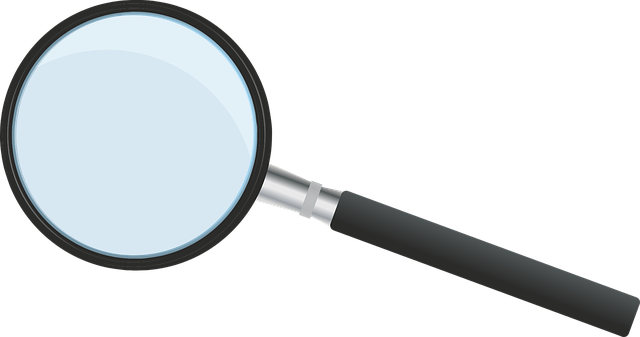




 RSS Feed
RSS Feed