|
To the point
A short tech tip. One I particularly like though. I love my iPhone. I loved my Android. The one thing that smartphones don’t do all that well though, IMHO, is be a phone. My iPhone has been doing some weird things since I got it from Carol. When I mentioned it to Carol, she said it did that for her as well. Maybe it’s the iPhone 11, I don’t know. Anyway, in particular, it loses it’s cell connection. No bars, no cell service, even when I’m in a location with cell service. So I press the 2 buttons, slide the bar to power off, wait a minute, press the power button and wait for the Apple logo. As of late, Apple has added a Siri command to restart the phone for you. This feature only works on iOS 16. Restart your iPhone using this simple voice command. As long as you have the "Hey Siri" feature enabled, which constantly listens for the two-word command, you can say the following to restart your iPhone:
Much better. Read the full article on CNET. Pictures take up a lot of space on your phone. On a computer in general, pics are where the space goes. The cameras in smart phones these days take great pictures. Every year the manufacturers make sure to advertise how much better their cameras are than everyone else’s. Great for us, in a way. It means we need more storage to keep those photos. Bigger storage drives in a computer or phone, more cloud storage, more costly as well.
And when sending the picture to someone, they don’t really need to see your garlic shrimp dinner at 6Mb, no matter how delicious. And 6 months later, you won’t need to refer to it on your phone, a 3” square, at that size either. David, Carol’s brother, referenced a great article on this very thing. Read it yourself Here. Note from Carol: Images for the web do not have to be large. Print requires a much higher resolution than websites. Both my Inbox and I would appreciate smaller images. 😉 One of the most common pieces of tech advice Brian gives is to suggest to the caller to turn the problem device on and off again. This advice can work on a computer, smart phone, router or all matter of digital devices.
My previous smart phone would often lose its cell connection and while I could still play sudoku, my email would not download. I would turn it off completely by powering it off and turn it back on again and voila, it worked. By turning the machine off and on again, you take it back to the initial state, in which it can start everything over. This is why it will often work and resolve issues. Everything starts again from fresh. Now of course this doesn't always works but often takes care of a majority of the problems. Happy New Year I recently got asked if there was a way to remove duplicate pictures on a Mac. It seems that there were 6 of every picture in her Photos folder. I’ve seen this duplicate pictures problem before on Macs, though I don’t know the cause of it.
If you are on the latest Mac OS, Ventura, then you’re in luck, as it has a duplicate picture removal option built in. If, on the other hand, you aren’t on Ventura, then a better option may be getting an inexpensive 3rd party app. There are several choices available, and some do duplicate files overall, and not just photos. If you are interested in this, then read the article HERE Best Duplicate Photo Finder & Remover Software To Keep Your Library Organized (2023) (wethegeek.com) Which offers some links and comparisons. And another thing: I got a scam email this week which I thought looked really good. It had a few tells, but they were subtle, so I thought I’d include it in case you all might be getting them. This is the season of concentrated phishing scams and you need to be particularly wary. My email was from Kinetics, which is the new Windstream. It talked about migration of my email to their new webmail platform and I needed to verify my account in 30 days or my email account would be deleted. Other than just sounding scammy to me, it was very well written and there were only a couple of subtle grammar mistakes, the usual giveaway for this type of thing. I checked the From email address and sure enough, it wasn’t Windtream or Kinetics, but someplace in Germany. Be aware that the common scams involve your email, banks, UPS, just the most common businesses that most people do actually use. If you are being asked to click a link in an email that wants you to sign in urgently, then it’s likely not real. Check the sender’s email, do a reality check, and be cautious. Brian and I take a lot of road trips. It's always been a practice to have someone know where we are going and when we expect to arrive (good advice for hikers as well). We've started doing that digitally by giving several family members and a friend the ability to check our location on their smart phone.
Following Courtesy of Rick Rouse Daily Tech Tips: Do you travel frequently via automobile? If so, it's a good idea to let someone you trust track your progress for security reasons. Knowing someone is keeping track of your whereabouts while you're out on the highways great for your peace of mind. After all, we live in a strange world these days. Luckily, you can easily share your location with someone via your smartphone. If you have an iPhone you'll find instructions right here. Have an Android phone? Go here. |
Tech TipsThere's a lot of fake information out there. Please be scrupulous about what you share on Facebook and other platforms. Here are some trusted sources. Please don't rely on social media for your information.
Abiquiu Computer Recycling
Abiquiu Computers gives away available computers for FREE. We recover used pc’s and upgrade them, repair them, refurbish them so they may have another life with someone else. CategoriesArchives
October 2025
|
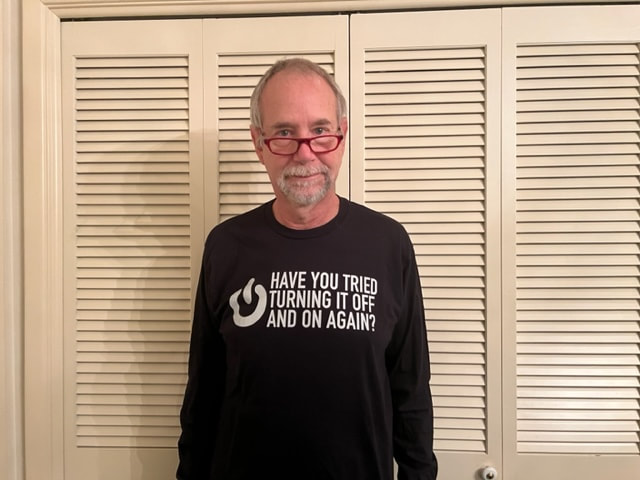

 RSS Feed
RSS Feed