|
We got a newer TV not too long ago, which I finally mounted on the wall. I haven’t put the cables into the wall yet, if I ever do. But where to place a TV deserves some thought. While you're considering placement, above a fireplace is a bad idea, as is one in the bathroom. Read more. My thinking on this is that it’s the season where folks buy new things, like TV’s, so here is an article on that sort of thing. Click to Read
While were on the subject of screens, what about folding screens? I never would have thought this possible, but they are here. I don’t particularly want one, but I am curious. One thing I’m curious about is how a folding screen helps anything? I’m still not sure. A folding phone, like a flip phone but the screen is bigger? That doesn’t appeal to me, but what if it was so thin that it could be a phone sized phone, but you could keep unfolding it so it got tablet sized? And then laptop sized? Then big screen TV sized? Well that does seem useful. There’s nothing like that, yet. There is an article HERE touting the Lenovo folding tablet/laptop that has some interesting points. Folding screen technology is still brand new, so I’m sure it will get better. Eventually turning into something you can roll up and put into your back pocket. In the meantime, read about what this guy thinks about the Lenovo. click to read I get it. Sometimes my tech tips are so complicated there should be a tech tip to explain my tech tip. One of the most commonly used “tips” is for copy & paste. Some folks still don’t know how that works and it’s a tool I use every single day. Ctrl + C to copy, Ctrl + V to paste. But what does that mean?
If you highlight some text on a webpage, or a document, whatever, and then press the Ctrl key and the C key, you will copy that text to an imaginary place called a clipboard. It’s saved there. Then, if you open up a document, for instance, and press the Ctrl key and the V key, the stuff on the clipboard will be pasted onto that document. You can copy pretty much all the text and pics from anywhere and paste them into something. That’s just the beginning. Macs and PCs both do this, but on the Mac you use the Cmd key instead of Ctrl. For a bigger list of keyboard shortcuts, and there are a lot of them, go HERE. The hardest part of finding a list was finding one that wasn’t overly complicated and fairly complete. Good luck. While having said list above is handy, understanding how and when to use them is a bit more complicated until you get used to it. An article that gives pretty good help with the actual use of some very common shortcuts is HERE. So many iPhones out there, I thought it might be fun to check out some tips. I found an interesting page of 40 tips, which is far too many. However, looking through them, there were some interesting things I knew nothing about. I am definitely a minimal user of the iPhone in terms of doing what is not obvious. The back tap feature though, that seems really cool. You can tap on the back of your phone to get some apps to automatically open.
Also, auto play videos playing in Safari while scrolling is a data waster and a distraction. You can disable that feature. I will be doing that after I type up this article. #13, automatically close Safari Tabs, that’s a good one. I’ve been on friends phones trying to clean them up and found HUNDREDS of tabs open. It’s easy to do as there isn’t anything particularly obvious that they are left open. Unless you manually close it, then it’s staying open and you will likely get a new, fresh tab to look at next time you are in Safari. They pile up fast. Okay, that’s enough. Look through the tips HERE and see what appeals to you. I’ve received a few old Macs lately. Most recently I got a 2009 iMac with a whopping 27” screen. Apple only allows the operating system (OS) to go to High Sierra (10.13) but I have a modified version of Catalina (10.15) that works. While Catalina is still new enough that Chrome works fine on it, that won’t likely last forever.
The problem with older Macs is that Apple doesn’t support them and, at some point, the apps aren’t upgradable and stop working for some sites. This is true for Windows as well. So I know a couple of folks out there that have old Macs and are having some problems browsing sites that used to work fine. Yes, that is what happens. Site security gets updated but the browser can’t keep up because the OS can’t keep up. I’ve been upgrading the OS of some Macs (and PCs) with ‘hacked’ or modified OS’s that allow for the upgrade to more current software. The Mac OS’s have been developed by reputable software engineers and have a stable and reliable history, so I’m comfortable using this method. I recently came across a process that allows for upgrading the aforementioned 2009 iMac to Ventura (13). I did NOT go to Ventura though, as Monterey (12.6) seemed a huge jump and I thought Monterey would be a good enough OS. Monterey also seemed a bit safer for a 2009. The iMac has an Core i7 processor and 8Gb of ram, so the specs are good. The graphics processor is the weak part but I was assured that this model would work. In fact, the author stated he was upgrading a 2007 model. So I went through the instructions, which are many, 26 steps in all, and the thing works. I’m buying 16Gb of ram for it, as it deserves that now. After the memory gets installed I'll be giving this behemoth away. This process did an upgrade from Catalina, which was nice. I didn’t have anything on it anyway, but it was good to know that it would keep my data in this process, assuming everything works. The process wants you to make a backup and if I had anything on there, that would be a requirement. If you feel daring or interested, you can read about the process HERE. If you have an old Mac, some time on your hands and nothing to lose, you should definitely give it a try. You’ll need a 16Gb flash drive, minimum, or another external storage device. A good internet connection will make things go faster. Most folks, of a certain age, have actual pictures…. On photo paper, called photographs.
Sometimes they are on little tiny squares of transparent plastic, called slides. I have to say all this in case somebody under 30 is reading this. Phones used to hang on the wall with an attached cord, no less. Anyway, there are many ways to convert photographs and slides to digital. All of them fairly tedious, except for having someone else do it. That said, it probably still needs doing. There are devices that can scan slides, photographs, and even convert VHS to DVD or other digital media. Some are expensive, others not so much. Your phone is one way to convert photos and slides to digital. I’ve used it for photos before, using a Scanning App, but I was just reading about how to use a phone to convert a slide to digital. I’ve purchased a small device for that, which may work better than your phone, but if you don’t have a lot of slides to ‘scan’ the phone may be a great option. Read about that HERE: |
Tech TipsThere's a lot of fake information out there. Please be scrupulous about what you share on Facebook and other platforms. Here are some trusted sources. Please don't rely on social media for your information.
Abiquiu Computer Recycling
Abiquiu Computers gives away available computers for FREE. We recover used pc’s and upgrade them, repair them, refurbish them so they may have another life with someone else. CategoriesArchives
October 2025
|
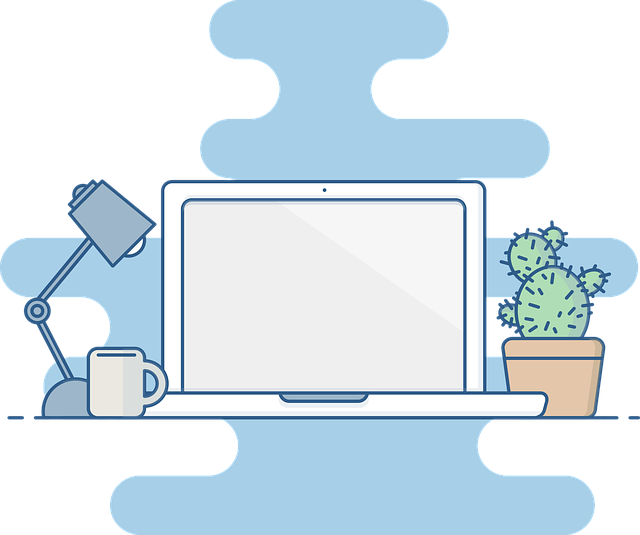




 RSS Feed
RSS Feed