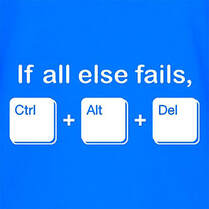 If you are a computer nerd, or an ancient dinosaur like me, then you have probably heard of and used Ctl+Alt+Del. That sequence of keys, on a PC, can come in handy still. I used it more way back in the olden days of steam powered computers but it’s still useful for a few things. A big part of why it’s handy is to get to the Task Manager. In Windows 10 you can right click on the task bar, but not in 11. Task manager is hugely helpful in looking at what your computer is doing. Especially if there’s a window screaming at you that you have malware and to call a number on your screen. While that notice is fake, it usually can’t be closed. Task manager will allow you to end that particularly annoying task and continue on your way. I recently was at a place where the Dell splash screen was on the computer, and the computer was otherwise frozen. I’d never seen that before. The function keys did not respond, but Ctl+Alt+Del sent the computer into a restart, which was what I wanted. Apple computers have a similar feature, called Force Quit, using the Command+Option+Esc keys. It’s a useful function, one that I use every day. Read more about it HERE. Task Manager on the PC allows you to see what jobs are running, end them if you want, and to see the performance of your system. It’s also where you can disable jobs that are part of the computer startup. Those jobs can be an unnecessary slowdown of your computer starting and running. I usually disable all of them except security related jobs. It’s that time of year in our area where we have high winds. Aside from blowing up the pollen and making Carol sneeze and her eyes itch, it also takes down power lines, as happened just this week.
The power going out won’t necessarily affect a computer, especially a laptop. I have a UPS, an Uninterruptible Power Supply, so my computer keeps chugging along, as does our internet. A UPS can be extremely useful, especially when the power just clicks off and on briefly, as it did Tuesday. Until finally it stayed off. My desktop is tiny, a cube smaller than my fist. My monitor though, that will take some power, so I turned off my computer so just the Windstream modem was powered. That allowed Carol to continue working on her laptop on the Abiquiu News for a while. Gotta keep the News going. A UPS is generally purchased by power size. A bigger UPS, the more power, and the longer you can run things. It won’t be long actually, depending on what is plugged in. I have a 1500V/900A UPS. Since my computer takes almost nothing to run, and the Windstream modem doesn’t use much, those things will stay on a while, let’s say 30 minutes. By just running the modem, I’d guess I could have internet for at least an hour, maybe longer. Running a full-size desktop on a UPS will not last long, but it will give plenty of time to do a normal shutdown. Also, using a UPS will provide some power protection. Power outages often come with power surges, and that can ruin a computer that’s plugged into the wall. A power strip doesn’t really offer any kind of protection. If there’s a bad storm, especially an electrical storm, then I unplug my computer. Carol unplugs the TV. I’m buying another 1500V/900A UPS from Amazon, where I buy almost everything. The one I have is getting older and I want to put some stuff in my workshop on a UPS. The one I am getting is just under $200. For a 5 year lifespan, that’s about $40 a year. Replacement batteries cost about $40 so it’s a good investment for us, to keep us running smoothly. Carol also purchased a Westinghouse iGen600s Portable Power Station. This station is charged from your household electricity, your car or even solar panels. It will allow you to run small appliances for hours - computers, lights, TVs but not anything with a heating element. It's great for extended outages as well, as camping. Not really a trick. I don’t know why tech tips are so often called hacks or tricks since they are written into the code on purpose. At any rate, I read an article that had a very useful tip for the iPhone. Using two fingers and swiping down selects that group of items. Seems simple enough, and when would you use that?
I did it in my email program, where I wanted to select and then delete a bunch of emails, all in line. Normally, I would tap Edit, then tap each individual item to put a check mark in the circle on the left. With the two finger swipe, it does all that in one movement. Read about it HERE. And speaking of Tips, did you know that your iPhone has a Tips app on it already? It’s a yellow lightbulb with a T inside it. I have a link to an article on that one HERE. It has an intro to the iPhone if you’re new to it, essential tips, tips for the watch, Health & Fitness, and more. Check it out. I’m always looking for useful tech tips, not always successfully. Some are better than others, some pertain to what I’ve worked on the past week, and this one I just found randomly. I particularly like the Shift + F3 which changes a highlightedword from caps to lower case, and then to lower case with a starting cap. A link to that article is HERE.
A couple of those I don’t think much of, like the essay looking longer by changing the font size, but several of the others are really good. Speaking of useful tips, I do like Kim Komando as a site. There are several good ones HERE. This has some tips on using dictation instead of typing, using a phone or computer as a security camera, storing a digital signature on a Mac, and several more. Lastly, I want to bash, I mean, talk about windows for a moment. I’ve had several folks call me with a problem in Windows where it appears frozen, black screen, nothing happening. Sometimes this is when they first turn it on. They force a power off by holding the power button and then it starts and does the same black screen. I know this seems bad, but what is LIKELY happening is that Windows is doing an update. Why it doesn’t show that is anyone’s guess but it is annoying. Patience is generally your best bet here. It may take an hour, but if it is doing an update, forcing a power down is BAD. It may not hurt anything or it could corrupt Windows into not working anymore. Being patient and waiting for a while is the best choice. If you see that black screen, give it some time. You may see a cursor show up for a second, or the hard drive indicator light might light up every once in a while, these things suggest something is going on. Wait for a bit to see if your screen eventually appears. I use to need to remote into my PC for work, though now that isn’t really an issue for me. There are other reasons to remote into your computer when away, and I liked using Chrome Remote Desktop. It’s easy to set up and it works great. You can learn about that HERE.
It’s handy for access to your computer when you are travelling, or whatever, but it also has an option to share your screen in case you want to allow someone access for work, or if you need or want to give help with someone else. In Windows I prefer Quick Assist to help someone with their computer. We both run Quick Assist, native to Windows, and the person I want to help requests assistance and I give them a number to enter. That number is generated on my computer when I request to assist someone. For a Mac, there are several options for accessing your Mac remotely, and from various devices. A link to a good article explaining that is HERE. You can still use Chrome Remote Desktop on the Mac, but if you prefer something else, or something more native to the Mac world, then this article will offer some options. Additionally, there are some tips on file sharing which may be of interest. |
Tech TipsThere's a lot of fake information out there. Please be scrupulous about what you share on Facebook and other platforms. Here are some trusted sources. Please don't rely on social media for your information.
Abiquiu Computer Recycling
Abiquiu Computers gives away available computers for FREE. We recover used pc’s and upgrade them, repair them, refurbish them so they may have another life with someone else. CategoriesArchives
October 2025
|

 RSS Feed
RSS Feed