|
By Rick Rouse
Most folks love upgrading to a new smartphone at every opportunity, and chances are you have several unused, but working phones tucked away in a drawer somewhere. If you’re like me, you probably hate having a perfectly good portable computer (that’s really what a smart phone is) doing nothing more than gathering dust. I’ve written several posts in the past explaining how to give an old smartphone a new life by turning it into something useful simply by installing an app. I have another such tip for you today. Believe it or not, by downloading a free app you can turn your old iPhone or Android phone into a fully functioning metal detector. In a nutshell, the metal detector apps instruct your phone to detect the magnetic fields of metal objects. I gave one of them a try with one of my old Samsung phones, and it works like a charm! To be sure, your smartphone metal detector isn’t going to help you find a buried treasure that’s covered by two feet of soil, but it works great when searching for something like a screw you accidentally dropped in the grass or a ring you lost at a campsite. To turn your old iPhone into a metal detector, just download the free app from this page and install it. If you have an Android phone, you can download the app for it right here. If you’re the industrious type, you can mount your new “smart phone metal detector” on the end of a stick so you can use it without bending over. Bonus tip: In a pinch, you can use your current phone as a metal detector as well. If you really need to find something you can simply install the app on your phone and use it to find the item you’re looking for. When you’re done just uninstall the app! Of course if you ever have a need for a full-blown metal detector, you’ll find plenty to choose from right here
0 Comments
Question from Lois: I use a computer all day at work and it’s gets pretty boring. I’d like to listen to music while I work.
My boss said he doesn’t mind if I listen to a radio but I don’t really have room for one on my small desk. Is there any way to listen to my favorite radio station on my computer? It’s an HP desktop with Windows 11. Thanks in advance for your help! Rick’s answer: Lois, there are several ways to listen to local radio stations on a a PC, but the options available to you will depend on the station you want to listen to. Most stations can be accessed online in one way or another these days, but my preferred method is to use the station’s own live streaming feed if they provide one. To check to see if your station has a live stream simply visit their website and look for a button labeled “Listen Live”, “Live Stream” or something similar. If your station isn’t available via live streaming directly from their website you can try using an awesome free app called TuneIn Radio. TuneIn comes pre-installed on some Windows machines, but if it isn’t already on your PC you can follow the steps below to install it for free: 1 – Click the Start button. 2 – Click the Microsoft Store tile. (Note: If that tile isn’t displayed on the Start Menu simply press the Windows+S key combination and search for the word store.) 3 – Once you have the Windows Store app on the screen, type the word tunein into the search box. 4 – Click TuneIn Radio. 5 – Click the Install button. Windows will now download and install the app on your PC. 6 – After the TuneIn app has been installed, click the Open button to open it. 7 – Click the Search link and type your desired station’s call letters into the search box. For example, if you wanted to listen to WSM radio in Nashville you would search for WSM. 8 – If your station is available via the TuneIn app you should see it listed at (or near) the top of the search results. Click on the station’s call letters to listen to its live stream. That’s all there is to it, Lois. Hopefully you’re listening to your favorite radio station at this very moment! Bonus tip: This post explains how to use an old smart phone as an emergency radio scanner. Update from Lois: Thanks, Rick! I installed TuneIn and it works perfectly for me! By Rick Rouse
If you use Facebook you’re probably aware that both the Facebook website and the mobile app collect all manner of data about you and then use that info for marketing and other purposes. But did you know that other companies share the info they collect about you with Facebook as well? Of course Facebook says they’d never use the info they collect about their users in a malicious manner, and that could well be the truth. But that being said, I’m not a huge fan of having any company collect tons of info about me and store it on their servers, especially when much of that info was provided by other companies that I have interacted with. If you feel the same way you can easily delete the third-party info Facebook has collected about you to date and prevent them from collecting more of it in the future. Here’s how: 1 – Open a web browser and click (or tap) the following link, then sign in to your Facebook account (if you’re prompted to do so): https://www.facebook.com/off_facebook_activity/ 2 – Click Manage future activity. 3 – Select Disconnect future activity. 4 – Click Continue to both clear the activity that Facebook has already collected about you and prevent them from collecting more info from third-party companies in the future. That’s all there is to it. All of the data that Facebook has collected about you from third parties should now be gone and they should no longer be collecting any new data from them. By Rick Rouse
Do you occasionally need to print a web page? Or perhaps you frequently print lots of them? If so, you know how much expensive ink and paper gets wasted by printing website headers, sidebars, ads, irrelevant images and other items that really have no connection whatsoever with the content you actually want to print. Well, there’s a fantastic free tool called PrintFriendly that will let you print only the items on the page that you really wish to print while omitting the rest. It works great, it’s extremely easy to use, and it’s completely free. What could be better than that? PrintFriendly lets you de-select unwanted images, text, and even entire sections of the page an make lots of other changes to the page to ensure that the printed copy is exactly the way you want it. Printing with PrintFriendly is easy… Simply visit the PrintFriendly website and enter the URL of the page you wish to print, then click the Preview button. Now that you have a slimmed-down preview version of the web page on your screen you have several options: 1 – You can print the slimmed-down page as-is by clicking the little printer icon in the top-left corner of the preview window. 2 – Move your mouse pointer over a section of text or image that you would like to remove, then click on it. Everything that was previously highlighted will be removed from the preview. One you have removed everything you don’t want to print from the preview you can follow the steps above to print. 3 – Click the PDF icon to convert the page into a PDF file. Pretty awesome, right? Bottom line: Now you don’t have to print all the junk along with the actual content you want to print from the web pages you visit. Simply use PrintFriendly and leave all the unwanted clutter behind! Note: PrintFriendly offers a free browser extension that lets you print slimmed-down versions of web pages without having to visit the PrintFriendly website, but I prefer not to use it since I prefer using as few browser extensions as possible. I just keep the PrintFriendly website bookmarked instead. By Rick Rouse As you probably know by now, scammers love using the Internet to perpetrate frauds and trick innocent people into doing things that are harmful to their devices and/or their financial lives.
Some scams come and go, but others seem to hang around forever while occasionally changing up the tricks they use from time to time to keep us all off guard. One such persistent scam targets folks who use the popular DocuSign “online agreement” service. In a nutshell, DocuSign makes it easy to negotiate and sign various kinds of contracts and exchange official correspondence via the Internet. And it’s quite popular in the business world. There are two primary types of scams targeting DocuSign customers that are making the rounds right now: 1 – DocuSign Phishing Emails These are fraudulent emails that show up in your inbox with subject lines such as “Notification from DocuSign Electronic Service” or “Important correspondence for you via DocuSign“. The bodies of these emails typically state that you need to log into your DocuSign account to review and take action on some type of important document. Of course the email includes a handy link for logging into DocuSign, but if you click that link you won’t be taken to the official DocuSign website. Instead, you’ll be taken to a realistic looking, but fake knockoff of the official DocuSign site containing a fake login form. If you take the bait and enter your login credentials you’ll end up handing them over to a hacker who will sign into your DocuSign account and use it to scam people in your name. 2 – Malware Delivery Scam This variation of the fraudulent emails uses titles similar to the ones mentioned above, but the purpose of the emails themselves is quite different. Instead of some text and a link, the email will contain an attachment consisting of either an HTML file or a Microsoft Office file. Regardless of the file type, as soon as you open it your computer or Android device will be hit with an attempt to install malware on it. Apple iOS users are more or less safe from these attacks given the way Apple designed iOS to resist viruses and most other forms of malware, but Windows and Android users are at great risk. Both varieties of these scams always contain one huge red flag that will tip you off every time: A knock-off sender’s email address. For example, instead of the sender’s email address being something like [email protected] it will be something like [email protected]. These fraudulent email addresses are very to spot. If the sender’s email address doesn’t include @docusign.com you will know right away that the entire message is both fake and extremely dangerous. Bottom line: If you receive any type of email that appears to be from DocuSign you can safely assume that it’s fraudulent unless you were expecting to receive such an email on behalf of a prospective business partner or some other entity that you’re in the process of dealing with in some manner. And even if you are expecting a message from DocuSign I strongly recommend that you carefully examine the sender’s email address to make sure the email really was sent from DocuSign (again, the email address will include @docusign.com). And here’s one final tip: Senders will usually send the recipients a heads-up before they actually send out a document to be signed online. If you aren’t already expecting to receive one of these documents to sign you should be very skeptical even if the email appears to be 100% legitimate. |
Tech TipsThere's a lot of fake information out there. Please be scrupulous about what you share on Facebook and other platforms. Here are some trusted sources. Please don't rely on social media for your information.
Abiquiu Computer Recycling
Abiquiu Computers gives away available computers for FREE. We recover used pc’s and upgrade them, repair them, refurbish them so they may have another life with someone else. CategoriesArchives
October 2025
|


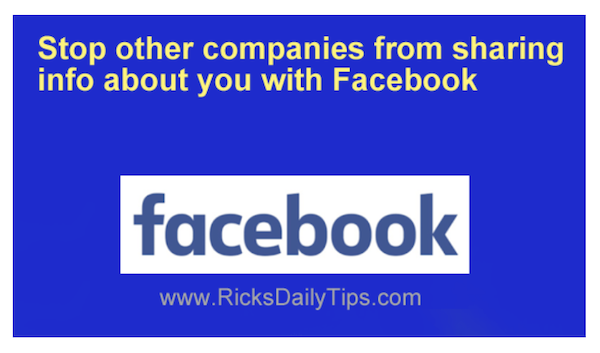



 RSS Feed
RSS Feed