|
Question from Keith: I just finished reading your post about taking your home office off-grid and I found it very encouraging because I’d love to that for just a couple of rooms in my own house. My question is how do you take just part of a house off-grid while leaving the rest of it connected to the power line? I always just assumed that was an all-or-nothing thing. I love the idea of being able to keep my TV, refrigerator and freezer powered up during power outages without having to fool with a generator. I wouldn’t have to be concerned about powering our heat pump because we have a wood burning stove that does a great job at heating the essential areas of our house. We also have my wife’s grandmother’s wood burning cook stove in the kitchen (and we actually use it on occasion). If I can ask a second question, what are the advantages of going only partial-solar instead of taking the entire home off the grid? My wife says it’s more practical to go all the way with it if you’re going to do it at all, but I’m really concerned about the cost. Rick’s answer: Those are great questions, Keith. I really like your idea and I’d love to have you report back with an update after you’ve been using solar for a while (if you ultimately decide to go that route). I’ll be happy to answer your questions, starting with the second one. There are several advantages to taking just part of a home off the power grid and switching it to solar power instead of converting the entire home: 1 – Cost Full-blown off-grid solar power systems don’t come cheap. In fact, the total cost of purchasing the equipment for a whole-house solar setup and paying a solar pro to install it could easily cost as much as a luxury automobile. And depending on the size of your home and your family’s power needs, it could well be more than that amount. Of course you can always do some research into designing and building out a solar power installation and do the work yourself to avoid the expense of hiring a pro to install it. The thing is, you’d still be looking at an investment approaching (and most likely exceeding five figures). By comparison, a small system that’s designed to power just a TV, a fridge, a freezer and a few low-power LED lights would only set you back a couple of thousand dollars. 2 – Simplicity A full-blown whole-house solar power setup would require the installation of a large array of solar panels and all the associated components needed to convert the sun’s rays into electric power, store that collected power and then deliver it to all the devices in your home. Once all the equipment was installed you’d need to disconnect your home from the power grid and connect your solar equipment to your home’s breaker panel. If you decide to take just a couple of rooms off grid, all you need are a few relatively inexpensive solar panels, an MPPT charge controller, a DC to AC power inverter, a battery bank and the miscellaneous cables, connectors and other hardware items you’ll need to install them. You wouldn’t have to touch the breaker panel at all because you could simply run a couple of new 12/3 wires from the inverter to the rooms you’d be taking off-grid and install outlets for the devices you need to run. You wouldn’t really need to rewire the existing lights because you could simply plug lamps and/or other LED light fixtures into the outlets you installed to power the other devices. 3 – Speed of installation As you probably surmised from reading numbers 1 and 2 above, a small two-room solar conversion could be completed much faster than a whole-house solar installation. In most cases we’re talking days instead of weeks, or even months. Now that we have the advantages of taking just a couple of rooms off-grid, I’ll answer your question about how to do it. I actually covered the basics in the Simplicity section above, but I’ll expand on it just a bit here. First, you’ll need to find out how much power (in watts) that each of the devices you plan to power via solar consumes. The easiest ways to find the wattage requirements of your devices is to either look at the labels on them or use one of these handy gadgets. Note: Don’t forget to include the lights and device chargers that you plan to use. Once you have all the wattage numbers, plug them into the handy calculator on this page and then click the orange Calculate My System Size button to get your total power requirement (in Watt Hours per day). You can now take the info you’ve gathered and use it to determine how many solar panels and batteries you need to buy (depending on the capacities of the particular panels and batteries you choose to go with). You can also use that info to size your power inverter and solar charge controller (the device that uses the power generated by the solar panels to charge the batteries). I could go into detail about how to size the various components of your solar setup based upon the numbers you now have in hand, but I believe you’d be better served by watching a short video by Will Prowse, a young man who is widely considered to be the ultimate authority on all things solar. FYI: Will’s YouTube channel has dozens of outstanding videos that explain every aspect of designing and building a solar power installation. Note: You can watch this video at full screen by clicking the little “square” icon in the lower-right corner of the video after it begins playing. Once you’ve determined which equipment you need to buy in order to meet your power needs, just install it (using Will’s videos as guides) and then run your 12/3 wires from the inverter to the rooms where you need the outlets.
I hope this helps, Keith. Solar power isn’t really all that complicated. Now you know the basics of taking just one or two rooms in your house off-grid and going solar!
0 Comments
Question from Marla: My trusty old HP laptop finally quit on me the other day so I’ve been shopping around for a new laptop.
I noticed almost immediately that MacBooks are more expensive than comparable Windows laptops. And they aren’t just a little more expensive either. The MacBooks seem to be at least double the cost of similarly equipped Windows machines. My question is why are people willing to pay so much more to buy a MacBook when they can get a comparable Windows laptop for so much less? Rick’s answer: That’s a great question, Marla. And as it turns out, there are several answers, not just one. Here’s a list of the most common reasons why many folks buy Mac computers instead of Windows PCs: 1 – A consistent user experience Unlike Windows, new versions of macOS tend to look and operate a lot like previous versions. Yes, Apple does make changes and enhancements to macOS at times, but the visual changes are usually relatively subtle. Someone who last used a Mac five or six years ago can easily start using a new Mac right away without having to learn new ways of doing things. This is especially true of the various settings available on a Mac. While certain settings change over time and new settings are added, the changes to the menus are so minor that the user will usually know exactly where to look for a setting they’re interested in tweaking. Compare that to Microsoft’s habit of moving important settings to entirely new locations in the operating system and you’ll understand what I mean. 2 – Reliability and stability of the hardware and software Windows runs on an amazing variety of hardware platforms, and it runs better on some of those platforms than on others. Issues with hardware drivers often cause several types of problems for Windows users that Mac users rarely have to deal with. Unlike in the Windows world, Mac hardware is pretty much standard in the sense that macOS knows what to expect after it’s installed on a machine. That seamless compatibility between hardware and software makes for a (mostly) issue-free user experience. 3 – Software updates that (almost) always work flawlessly As you probably know, Microsoft just can’t seem to get a handle on the Windows update process. Truth be told, it’s fairly common for newly installed updates to cause issues ranging from system instability to total boot failure. With extremely rare exceptions, that simply doesn’t happen in the Mac world. While there are occasional glitches with macOS updates, most of them are relatively minor and they are quickly patched. What’s more, it’s rare indeed that an update goes so far off the rails that the machine won’t even boot up to the desktop. 4 – Long-term, reliable software support Apple generally does a much better job at supporting older versions of macOS than Microsoft does with Windows. While they do eventually drop support for older, woefully outdated versions, their product life-cycles typically last several years. 5 – Higher resale value Older Mac hardware that’s still in good condition can usually be sold for more than enough to make it worth your while. Compare that to Windows machines which tend to become virtually worthless in regards to resale value in a relatively short period of time. Of course you’ll never be able to sell a used Mac for enough to replace it with a new model, or even anywhere near it. But Apple hardware almost always sells for enough to make a good down payment on a new machine. 6 – Smooth and seamless integration with other Apple products and services Apple has designed their hardware, software and services to work together in a seamless and (mostly) glitch-free environment. iPhones, iPads, Macs and other Apple devices work generally perfectly with iCloud and the company’s other services., and Apple’s hardware devices tend to work extremely well with one another. 7 – Superior branding and marketing Think back to the last TV commercial or print ad you saw for a Mac (or any Apple device for that matter). It looked pretty sharp, didn’t it? Apple devices of all kinds have an excellent reputation for quality with the public, and that’s always reflected in Apple’s ads and other marketing endeavors. The old saying “You get what you pay for!” sticks in the minds of consumers, and it tends to carry even more weight with loyal Apple customers. Well, that pretty much wraps it up. I’m sure there are other reasons why Mac users prefer those machines over Windows PCs, but I believe these are the biggies. If you have a different reason for preferring Macs over PCs I’d love to hear about it. Feel free to contact me! And by the way, my answers were in no way meant to disparage Windows PCs. They certainly have their place in the world and they are often superior to Macs for specific uses and in many situations. Truth be told, I own several Windows PCs myself, including my primary work computer which is running Windows 11. But you asked a great question and I (hopefully) gave you my best answer. I hope this helps, Marla. Best of luck with whichever new laptop you end up purchasing! Carol gets much more spam phone calls on her phone than I do. While I get some, I mostly get weird text messages that I block and/or Delete and Report as Spam.
There are some settings on your iPhone that may be able to help with the spam calls. They are cleverly hidden away in Settings, Apps, Phone. Trust me, it’s there, it’s just hard to find. There are 3 sections in particular, Caller Identification, Screen or Silence Unknown Numbers, and Filter Unknown and Spam Calls. There are some more things after that, as well, but these are three good ones to look at. These work on the newer iphones running IOS 26. One option is when a call comes in from an unknown caller the caller will be prompted to provide their name and reason for the call. Then the phone will ring through and you can decide whether to answer. As per usual, I am including a link HERE, that you should read FIRST, before doing what I do and jumping in blind. When I checked my phone, the first setting was already done, but you should check all these settings and decide if you want to turn them on and remember how to turn them off in case you don’t like some of them. By BD Bondy
Over the years I have setup hundreds of computers. Up until a couple of years ago I would also add a few things I thought were useful, like CCleaner and Malwarebytes, and I’d change some settings that I thought were helpful. These days I generally don’t do that and leave that stuff to the user. I read a good article though on some things o disable on your Windows 11 computer that I think make a lot of sense. Anything you can stop from running will help performance, and Microsoft, along with everyone else, installs pretty invasive processes when they can. In some ways it can help you, like by giving you better searches, but in other ways it can be quite invasive to your privacy. Since by using all this technology we are giving up quite a bit of our privacy anyway, I accept the tradeoff, but when it effects performance, that is just too much. There are some things that you can do to help balance things out, and this article is worth the read. https://www.pocket-lint.com/windows-services-i-disabled-for-performance-boost/ It lists 5 things to start with, and it’s easy enough to do. The first one is about sending data to MS. Your computer will send some data no matter what, but you might as well limit it when you can. Disabling Remote Desktop Services is a very sensible switch to turn off, unless you are actually using it. It’s a definite security hole if you do not use it at all, and most of us don’t. The third option has to do with spreading MS updates around on your internal network of computers at home. That might be good if you have multiple PCs at home that periodically are updating, but c’mon, really? How many folks have multiple PCs running in our homes? The fourth has to do with Xbox. I’ve never used my PC for that, ever. Neither has Carol. The only game I like is Stupid Zombies 2, and that’s a standalone game. The fifth option is to turn off all the AI on the PC. This will likely appeal to most people. While I am still trying it out, I can see why a lot of us might not be interested in allowing MS and its AI to invade our PCs. The article suggests using a free third-party program to remove, call Flyoobe. You may remember that I wrote about using that program to UPGRADE from windows 10 to 11. Apparently, it has some other features. Read the article and decide for yourself. By BD Bondy
I’ve written about Starlink before, and I know a lot of folks aren’t happy with E.M. However, as I’ve said, if you knew the CEO of all the companies you bought from, you probably wouldn't. So, all I can say is that Starlink provided us with the fastest, most trouble free, reliable internet service we’ve ever had. That said, they were very expensive. Lately though, I’ve been getting ads for Starlink where the Residential Lite plan is $49/month, and the hardware is down to $89. I paid a whopping $600 for our unit and thought I’d be able to sell it for half that or so. I ended up giving it to a friend. At these prices, I’m even thinking of getting a backup. We use T-Mobile internet, and it’s good, not great. Good enough for us, fast enough, works way better than Windstream, not as reliable as Starlink, but it’s $30/month, so that was a $90 savings, per month, over what we paid for Starlink. The Residential Lite plan is now $49/month for unlimited data, though the regular Residential plan gets ‘priority’ when and if there’s a heavy usage period. That means the Lite plan may get throttled down. I figure if its regular speed is over 300Mbs and you get throttled down to 50Mbs, you’d still be ahead of the game. Also, there is a roaming option for some of their devices. You can supposedly put it in a backpack, it’s that small. It’s lower power too. There’s a 12v option for it. It’s limited to 50Gb/month, but for roaming, that may be plenty. A lot of RVer's use it. I was thinking of that one for us as well. |
Tech TipsThere's a lot of fake information out there. Please be scrupulous about what you share on Facebook and other platforms. Here are some trusted sources. Please don't rely on social media for your information.
Abiquiu Computer Recycling
Abiquiu Computers gives away available computers for FREE. We recover used pc’s and upgrade them, repair them, refurbish them so they may have another life with someone else. CategoriesArchives
October 2025
|



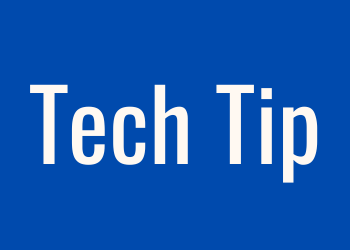


 RSS Feed
RSS Feed