|
By Rick Rouse Daily Tech Tips
Question from Marcus: I know that some websites can see my location when I visit them with Chrome. I know there are some sites that need to see my location (like Google Maps, for instance) but I’d rather keep my location hidden from the ones that don’t. Is there a way to see which sites can see my location? Also, is there a way to stop the ones that don’t need access to my location from seeing it? Rick’s answer: Marcus, you can easily view a list of the sites that are allowed to see your location. And luckily, it’s very easy to block the ones you want to prevent from seeing it. You didn’t mention whether you’re using Chrome on a computer or an Android device so I’ll give you directions for both. If you use Chrome on a laptop or desktop computer: 1 – Click the three vertical dots in the top-right corner of the Chrome window. 2 – Click Settings. 3 – In the left-hand pane, click Privacy and security. 4 – In the right-hand pane, click Site Settings. 5 – In the “Permissions” section, click Location. 6 – Scroll down to the Allowed to see your location section to see a list of all the sites that have permission to see your location. 7 – Check the sites listed here to see if there’s one you want to revoke access to your location for. If so, click on that site and toggle the “Location” permission setting from Allow to Block. 8 – Repeat step 7 for any other sites you want to prevent from seeing your location. If you use the Chrome app on an Android phone or tablet: 1 – Tap the three dots icon in the top-right corner of the screen. 2 – Scroll down and tap Settings. 3 – Scroll down and tap Site settings. 4 – Tap Location. You should now see a list of the sites that are allowed to see your location in the “Allowed” section. 5 – Check the sites listed here to see if there’s one you want to revoke access to your location for. If so, tap on that site and then tap Block. 6 – Repeat step 5 for any other sites you want to prevent from seeing your location. That’s all there is to it. Now only the sites you want to have access to your location should have it. All the rest should now be blocked. I hope this helps, Marcus. Good luck! Update from Marcus: Thanks, Rick. Exactly what I needed. Bonus tip: Want to remain as private and anonymous as possible on the Internet? Check this out. (#ad)
0 Comments
By Rick Rouse Rick's Daily Tech Tips If you have an iPhone, iPad or Mac you probably have tons of irreplaceable photos and other things stored on your device(s).
Have you ever thought about what might happen to your precious photos and important files after you pass on? Wouldn’t it be nice if someone you trust would be able to properly (and completely) dispose of your Apple account and save any photos and files that you want to pass on to your family after you’re gone? If so, I have good news for you… Apple provides an opportunity for every user to designate one or more Legacy Contacts for their Apple account. In a nutshell, a Legacy Contact is someone you designate to take control of your Apple account and your connected Apple devices when you eventually pass away. Once you have designated at least one Legacy Contact that person will be able remove the Activation Lock on your devices and access everything that’s stored on them. As you can see, this person should be someone you would trust with the key to your entire digital life, because that’s pretty close to what they will have. Adding a Legacy Contact to your account will help ensure that you’ll be able to recover access to your devices if you ever get locked out of them. It will also help ensure that your photos and data are handled according to your wishes after you’ve passed away. If you’re inclined to do so, you can add a Legacy Contact to your Apple account by following the steps below for the device you’re using. If you’re using an iPhone or iPad: 1 – Tap the gear-shaped Settings icon. 2 – Tap on your name. 3 – Tap Sign-In & Security. 4 – Tap Legacy Contact. 5 – Tap Add Legacy Contact and follow the prompts as they appear. If you’re using a Mac: 1 – Click on the Apple icon in the top-left corner of the screen. 2 – Click System Settings. 3 – Click Sign-In & Security. 4 – Click Legacy contact. 5 – Click Add Legacy Contact and follow the prompts as they appear. Your Legacy Contact should now be ready and able to help you should you ever need them. At the time of your passing your Legacy Contact(s) will be able to request that apple remove the activation lock from your Apple devices and transfer control of those devices (and the data that’s stored on them) over to them. They’ll just need the following in order to complete the request: 1 – The access key that you generated when you designated them as your contact 2 – Your death certificate Bottom line: If you have an Apple account (and you do have one if you own one or more Apple devices) I strongly recommend that you follow the steps listed above to designate at one Legacy Contact for your account. Actually, two would be even better since there’s always a chance that your Legacy Contact might pass away before you do. Bonus tip: If you just recently got your first MacBook (or you’d like to learn more about the one you’ve had for a while), you might want to check this out. (#ad) By BD Bondy
This year I'm on a seemingly never-ending quest to retire, and remain alive doing it. My plan is to stop working on computers completely and that means not to refurbish and give away computers anymore. I plan to give away all my spare parts and all my computer repair toys that I have. If you’re interested in picking up the ball and running with it, please let me know. I’ve given away over 500 computers, which you all have given me. For that, I thank you. So today I'm writing my tech tip on my phone. I don't usually do this. I prefer to sit down at my desk and write a tech tip. The other thing I like to do is to use Carol's iPad with an external keyboard and mouse. It’s easier to type that way for me. Today, I am using a transcribing tool that's on my iPhone. I asked Siri to open it up. I didn't know the name of it. I just asked her to open up a voice recorder and Siri did that (Voice Memos on the iPhone) and now I'm literally talking into my phone, and after I'm done, after I press stop, it gives me an option to look at the transcript and I can then copy and paste the transcript into a writing tool. So that's my tech tip today. If you want to write on your phone, you can actually just talk to it and you can edit the transcript, copy and paste it into some editing tool, and it's weird, interesting, fun, and extremely useful. Secondarily, you may gain from this an awareness that you can ask Siri to do stuff. Delegate some of the things you want to do on your to Siri, like re-booting, open files, read messages, open wallet (I can never find that one) and the like. Whatever assistant your phone has, they want to help. By Rick Rouse Do you do a lot of typing on your smartphone’s virtual keyboard?
If so, you surely know how difficult it can be trying to tap the correct letters and select the proper punctuation marks. One tip that can really save you a lot of time when typing on your phone is skipping the period at the end of a sentence and pressing the space bar twice instead. Pressing the space bar twice saves time in the following ways: 1 – It automatically places a period at the end of the current sentence. 2 – It automatically adds a space so you can immediately begin typing the next sentence. 3 – It automatically capitalizes the first word of the next sentence. Pretty neat, huh? Pull out your phone and give it a try. You just might be amazed at how big a time-saver this really is! By the way, this tip works with virtually all smart phones including iPhones, Android phones and Blackberries. And by the way, here’s another thing to check out while you’re giving this tip a try… Tap and hold your finger on any word in a document and see what happens… Yep, that action “selects” that word so you can copy it or do something else with it. What’s more, if you tap and drag the little “handlebars” you can expand the selection to include additional consecutive words. Your smartphone really is a “smart” little device! Bonus tip: Are you new to the world of Android or simply want to learn the ins-and-outs of your Android phone? If so, you need this. By Rick Rouse Regular readers of this blog know I’m a huge proponent of Battery Backup devices.
Truth be told, they are absolutely essential if you live in an area that’s served by an unreliable power grid, especially if you work from home and need to keep your computer gear up and running during frequent outages. But as awesome as battery backup devices are, all consumer-grade models share one major disadvantage… Their batteries only have enough storage capacity to power your devices for a few minutes. In fact, even a relatively expensive 1,500VA model will only keep a typical home computer setup running for about an hour. That means if your power occasionally goes out for longer than an hour at a time you’re going to have some down time. But guess what? For about what you’d have to pay for a quality 1,500VA commercially-built battery backup device you can easily make your own “home-brew” battery backup system that can keep your computer, monitor, modem and router all up and running for several hours during extended power outages instead of just a few minutes. This is a good time to present my semi-standard disclaimer… Important: This project involves the use of a large-capacity battery and a power inverter that produces 110 AC volts. Although this is a very simple setup to put together, there are still some very real risks involved. Therefore, if you don’t feel comfortable working with these types of items and/or you don’t have the skill set required to do so safely, I recommend that you either skip this project entirely or ask someone who has experience working with these types of devices to help you. In short, before proceeding with this project you must agree that if a goat ends up eating your car and burping up a tricycle, a mid-summer snowstorm kills all of your petunias or something goes seriously wrong with your home-brew battery backup system, you agree that it won’t be the fault of your humble tech blogger (namely me) Now that we have that out of the way, you can proceed if you wish to… What you will need to build a “home-brew” battery backup system Despite the relatively low price and much longer run-time, this home-brew option is incredibly simple to build. All you need are three components: 1 – 12VDC to 110VAC Power Inverter 2 – Battery Charger 3 – 12V 100Ah LifePo4 Battery Note: I believe the specific items I linked to above offer the best cost to performance ratio for this particular project. That being said, there are plenty of similar devices on the market that will also work if you have specific brands that you prefer to use. Once you have acquired all the parts, simply use the charger to charge the battery to 100%. After the battery is fully charged, disconnect the charger from both the battery and the 120V wall outlet. When the power goes out, connect the inverter to the battery with the alligator clips according to the included instructions (be sure to pay careful attention to polarity (red cable to positive battery terminal and black to negative), then plug your computer, monitor, modem and router into the inverter (using a power strip) and you’ll be all set. Be sure to top off the battery charge once every couple of months or so to keep your home-brew battery backup system charged up and ready to use when you need it. And now, here’s a little bonus tip… If you keep your computer equipment plugged into an inexpensive commercial battery backup device instead of a power strip, you can simply unplug that battery backup from the outlet and plug it into the inverter on your home-brew battery backup when the power goes out. That way your devices won’t shut down at all due to the outage. Then when the power comes back on simply unplug the commercial battery backup device from the home-brew battery backup and plug it back into a wall outlet. What you can expect in terms of run-time… Of course the actual run-time you’ll get out of your home-built extended run-time battery backup device will vary according to the number of watts each device that’s plugged into it consumes. The good news is most modern computers, monitors, modems and routers don’t draw anywhere near as much power as their vintage predecessors did, which means you should be able to easily get five hours or more of run-time out of a single battery charge. And of course you can expect to get a lot more run-time if you have a laptop instead of a desktop computer. Here’s the bottom line… You don’t have to settle the mere minutes of run-time you’ll get out of a commercial consumer-grade battery backup device. You can easily build your own home-brew device that’ll keep your essential gear up and running for hours! |
Tech TipsThere's a lot of fake information out there. Please be scrupulous about what you share on Facebook and other platforms. Here are some trusted sources. Please don't rely on social media for your information.
Abiquiu Computer Recycling
Abiquiu Computers gives away available computers for FREE. We recover used pc’s and upgrade them, repair them, refurbish them so they may have another life with someone else. CategoriesArchives
October 2025
|
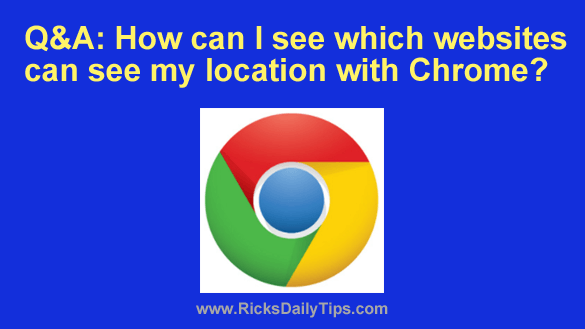


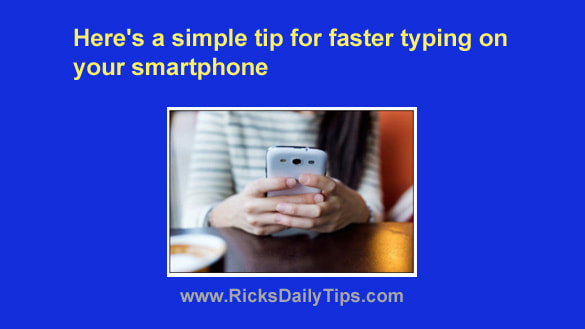


 RSS Feed
RSS Feed