|
Macs are being targeted more and more these days. Anti-malware programs, and anti-virus programs are more important than ever to install on your Mac. What was new to me though, was that installed apps on a Mac, once legitimate, could become malware.
Apparently there was a time when the automatic light and dark mode on a Mac was not provided by Apple, but was done via a third party app. This has become a problem on the older Macs that are still using a product called NightOwl. According to How To Geek, the original NightOwl program was created to give users the opportunity to switch from light mode to dark mode. Since 2018, this feature has been provided by Apple starting with MacOS Mojave. NightOwl was later sold, however, to another company which injected malicious software into it. If you have NightOwl on your Mac, it is highly recommended that you remove it ASAP. You can read more about it HERE. I was looking for a good tech tip, as I haven’t found the one I sent myself a week or so ago, and the first one that came up was pretty good. I liked the very first suggestion, REBOOT, and then number 14 was good, Spacebar to scroll down, Shift + Spacebar to scroll up. The other ones are pretty good too. There were both PC and Mac tips. Read them HERE.
And another useful tip: 4 tablespoons equals a quarter cup. Courtesy of Rick Rouse Tech Tips
Question from Connie: I love to cook and I’m always seeing recipes that I want to try on Facebook. The problem I have is when I go to print them it wants to print all the other posts too. What’s the best way to print just one recipe and nothing else? Rick’s answer: Connie, probably the easiest way to print your recipe posts is to display each post all by itself on a separate page, and then print that page. Here’s how: First, find the post containing the recipe you want to print, then click that post’s time stamp. The time stamp will be something like “5 min”, “2 hrs”, “just now” or something similar. Clicking the post’s time stamp will place that post all by itself on a separate page. Once the post is displayed on its own page, press the Ctrl+P key combination to open a print dialog box. From there you can print the current page containing the single recipe post. And by the way, this tip works for printing any type of post on Facebook, not just recipes. Another option is to take a partial screenshot of just the section of the page containing the recipe and then print the screenshot just like you would print a photograph or any other type of image. I hope this helps, Connie. Good luck! Update from Connie: Ah Ha!!!!!!! I did the Ctrl+P thing to print the page and it worked. Thank you very much. Saved me a lot of writing. Your tips are awesome by the way! By Brian Bondy
I love my Kindle. It’s small, lightweight, and holds lots of books. I read all of Jane Austen on it at the beginning of the pandemic, including her Juvenilia. Also, Moby Dick, which was great, and The Metamorphosis, which I liked but have no idea what it meant. I’m reading A Gentleman in Moscow now, which I’m loving. And some reminders: Dan’s Kindle was stuck on a screen talking about using it when it’s plugged in and the USB or something. It would not go away. To get rid of that, press and hold the power button until it turns off. When you turn it on again, it should be fine. Also, every Kindle has its own email address. You can use it to send Kindle formatted books to your Kindle. This is especially useful in sending FREE books to yourself, which you can find on websites like Project Gutenberg https://www.gutenberg.org/ You could send yourself a PDF as well, which the Kindle can handle. Jane Austen’s books were free, as was Moby Dick and The Metamorphosis. And other places for free books. https://www.lifewire.com/places-to-get-free-kindle-books-1357954 This is an important read. Not a week goes by that I don't get a suspicious message on Messenger.
~ Carol Bondy From Rick Rouse's Daily Tech Tips. Yet another Facebook-related scam is making the rounds, but this one isn’t being perpetrated on the Facebook website. It’s actually taking place on Messenger app instead. As Facebook scams go, this one is pretty simple but it’s also unusually widespread. In a nutshell, the scam goes something like this… Several of your friends start receiving strange messages that appear to have been sent by you via Facebook Messenger. These messages can vary quite a bit but they are almost always messages that are out of character for you. Some messages will try to trick your friends into signing up for some “deal”. Others will try to get them to click a link or watch a video. Regardless of the actual messages they receive, they are almost always the types of messages you wouldn’t normally send. That should be a huge red flag for your friends, and luckily it usually will be. Most people who receive these messages recognize right away that they’re out of character for the sender and message them to let them know what’s going on. That’s why in most cases the messages themselves aren’t really the problem. The real problem is the “sender” usually thinks their Facebook account has been hacked when it actually hasn’t. Understandably, they change their password thinking that will fix the problem, but it doesn’t. Messages continue being sent out in their name even after they change their password, which of course has them pulling their hair out trying to figure out why someone is still sending messages to their friends from their account. Well, if your friends start receiving messages that appear to have been sent by you, don’t panic. Your account probably has not been hacked. What’s happening is someone has created a fake account using your name and photo and they’re using that account to make it look like the messages they’re sending came from you. Unfortunately, Facebook makes it easy for scammers to impersonate you on Messenger, and that can cause a ton of confusion when a scammer decides to target YOUR friends for mischief. The good news is your Facebook account has NOT been hacked. The bad news is your friends are receiving messages from a scammer that make them believe your account has been hacked, and when they message you to tell you about it YOU also believe your account has been hacked (even though it hasn’t). Luckily, this is one of the easiest scams to detect. Here’s how… When one of your friends messages you and says “you’ve been hacked because I’m receiving strange messages from you“, send them a message back and ask them if there are two accounts in your name showing up in their messages list. If they see your name on the list twice that means they’re receiving messages in your name from two different accounts – your real account and the fake account that was created by the scammer. Unfortunately, there isn’t really anything you can do to prevent this type of scam, or even put a stop to it because it’s very easy to impersonate another user on Messenger. What you can do is warn your Messenger contacts about the fake “you” so they can be on the lookout for those strange messages and block the fake account one they discover it. And now, one final recommendation: Even though your actual Facebook account hasn’t been hacked, I still recommend that you enable Two-Factor Authentication on it to prevent it from getting hacked in the future. |
Tech TipsThere's a lot of fake information out there. Please be scrupulous about what you share on Facebook and other platforms. Here are some trusted sources. Please don't rely on social media for your information.
Abiquiu Computer Recycling
Abiquiu Computers gives away available computers for FREE. We recover used pc’s and upgrade them, repair them, refurbish them so they may have another life with someone else. CategoriesArchives
October 2025
|



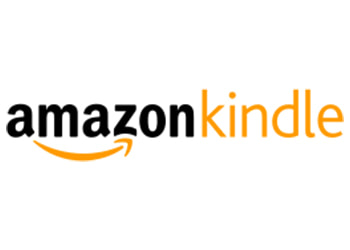


 RSS Feed
RSS Feed