|
I’ve written about this before, but things change and it was a while ago. Before you discount Remote Desktop as something you’ll never use, remember that it may be something for a friend or relative to use to help you with your computer. I just installed the Google version on my Mom’s computer. Lately, I’ve been using Microsoft’s Quick Assist to help her remotely. That’s a great tool, but it does require some intervention on her part, to start it up and answer some prompts. That makes it quite secure as well.
There are several other ways to access a computer remotely, PC or Mac. A cool feature of some of these is that you can access the computer from your phone. While I can’t think of any particular reason why you would want to, I’m sure there are some. The article does offer an example, and you can read that HERE. How to control your desktop computer remotely with your phone (komando.com) Google’s Remote Desktop is installed as an extension. The only real prompt is for a PIN to be used for the actual access. The computer needs to be on and connected to the internet, of course, but other than that, it’s pretty hands free after that. Windows has something just like Google’s called Microsoft Remote Desktop, and it’s an App you can download. Also, Teamviewer has an option for taking control of the computer. If you’re interested, give some or all of them a try to see which you like best. Let me know what you think at [email protected] Kim Komando had a blurb on streaming videos coming in June. I am always annoyed at looking for movies to watch and being told I have to pay. King Ralph should be free, not $3.99, that’s just wrong. Here’s the list: What’s streaming in June? Netflix: “Groundhog Day,” “Terminator 2,” Dunkirk,” “Spider-Man” 1 through 3, “The Breakfast Club,” “Jarhead.” Hulu: “The Grand Budapest Hotel,” “Idiocracy,” “One Hour Photo,” “Dune,” “Bewitched.” HBO Max (the app is just called Max now, btw): “The Hurt Locker,” “Moonlight,” Dog Day Afternoon,” “3:10 to Yuma,” “Ready Player One,” “Dumb & Dumber,” “Grease,” “Police Academy” 1 through 5. Prime Video: “Creed,” “12 Years a Slave,” “Hot Fuzz,” “Selma,” “Interstellar,” “Crazy Rich Asians,” Laverne and Shirley” seasons 1-4, “Chitty Chitty Bang Bang.” * I’ve decided to stream all the Sylvester Stallone movies. Unfortunately, I’m off to a “Rocky” start. If you are ‘serviced’ by Jemez Electric, then you’ve likely noticed the power has gone out a few times this year. Even in cities the power can go out, but rural service definitely has this issue more frequently. We have a bunch of battery backup devices, battery charging blocks, and a generator for a longer outage. It’s good to be prepared.
I was reading an article on how to charge your phone when the power goes out. You can read it HERE. It has some obvious suggestions, like battery backups, or getting in your car and charging there, which I actually had not considered. But there was also a wood burning stove that has a built in charger that gets fed from the heat. That was very cool, though a bit on the spendy side. Still, our stove is electric and Carol cannot be without coffee in the morning, so it might be a good investment. There are those crank type emergency radios that generally come with a USB charging slot, so that might be an idea. It seems like it would require a lot of cranking though. I wonder if they make an exercise bike that can charge a battery? That wouldn’t be a bad idea. Something to keep in mind also, generally speaking, a landline is self powered, so that phone should still work in a power outage, though you’d also need a non-electric ‘old timey’ phone to use on it, and not a cordless or powered one. I used to like Facebook because of all the photo sharing. I liked all the family and friend pics that helped me feel connected. I still like that aspect of Facebook. It’s the other stuff, the lies, the fake news, the hateful messages that bombarded me during the 2016 election cycle, that’s what got me to leave and delete my account.
That said, Carol still does a lot on Facebook, and it’s great for a lot of people, just not me. I feel that way about social media overall, which is why I no longer bother with those apps. Still, I want to stay connected and “visit” with family. I love to see pictures of family, kids, grandkids, and feel like I’m in their lives. There are options for sharing, and the one I love, on my iPhone, is the Shared Albums feature. You can post to the Shared Album and everyone in that ‘share’ gets to look at those pictures, comment, and share their own pictures as well. You can do that on a PC as well, and a Mac, NOT just your iPhone. You can have lots of Shared Albums with names denoting what they are and different people invited to share in them. Once the Shared Album is created, it’s easy to place a picture in it, and easy to invite someone to join in. I am including a link that will tell you how. How to use Shared Albums in Photos on your iPhone, iPad, and Mac - Apple Support I often look for tech tips with basic, helpful advice. Sometimes it’s fun to put something out there that’s more tech, nerdy, or quirky. This week though, I’m going for useful.
Have you ever gotten frustrated searching for a password you swore you wrote down somewhere? How about tediously trying to resize windows so you can view two of them on the same screen? In some cases, technology doesn’t feel like a helpful tool but more like an unavoidable hassle. We’ve listed 17 shortcuts and hacks that will help you use tech to your advantage and make your daily life a little easier. The tips included in the article HERE are everyday helpful. From toggling text from upper to lower case and back, to keyboard shortcuts, this article has it. From Google searches, to find my Android, to screenshots, these are helpful tips. And of course the first one, well, it’s practically my mantra. I was reading this article, HERE, about ways to get MS Office for free. One of the ways is to use the online, browser version. That’s actually a fine way too, if you consistently have internet. Not necessarily the case if you’re a Windstream customer. Still, a good option. Read the article for more suggestions.
Alternative office programs are out there as well. Google offers a word processor and spreadsheet in their browser, along with some other products. And Apache offers OpenOffice, formerly of Sun Microsystems. That’s a complete office suite that is free and open source. It’s been around a long time too. Both of those allow you to read and save in MS office formats. I’m sure there are others out there too, but that should keep you busy. Let me know if you’re using something else and why you like it. |
Tech TipsThere's a lot of fake information out there. Please be scrupulous about what you share on Facebook and other platforms. Here are some trusted sources. Please don't rely on social media for your information.
Abiquiu Computer Recycling
Abiquiu Computers gives away available computers for FREE. We recover used pc’s and upgrade them, repair them, refurbish them so they may have another life with someone else. CategoriesArchives
October 2025
|
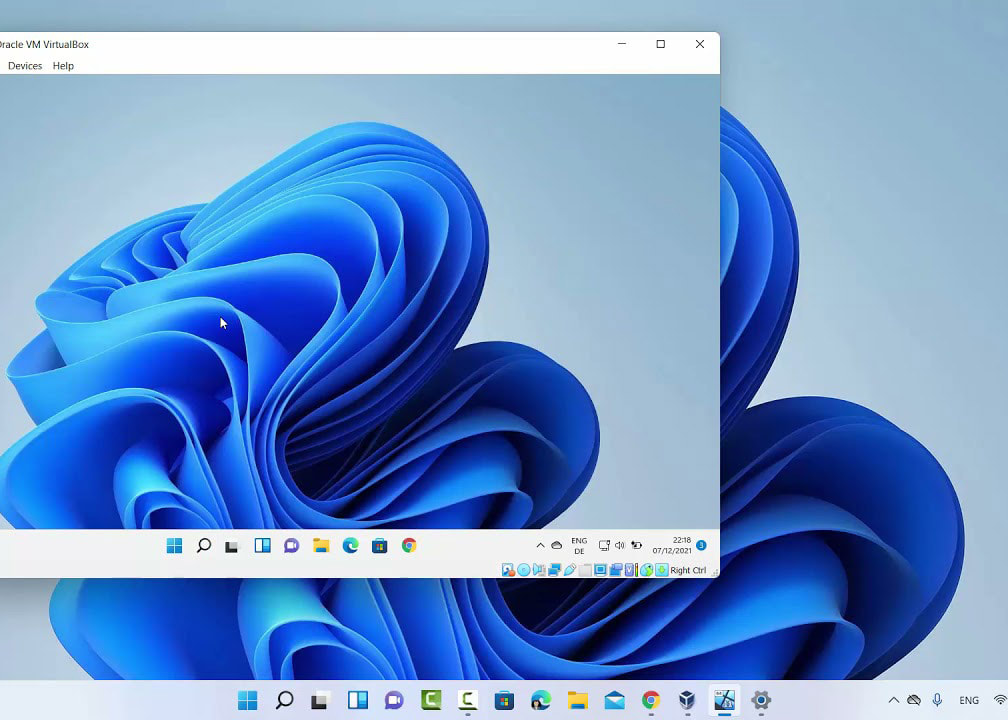




 RSS Feed
RSS Feed