|
By BD Bondy
There are so many scams involving texts and emails. Between Carol and I, we get something every day. I get more texts from mysterious people asking how I’m doing, or wanting to get together as it’s been a long time. I have no idea what that’s about, I just delete them an select report as junk. Lately, Carol and I have been getting texts saying it’s the final notice to pay my E-ZPASS Toll. E-ZPass is actually a legitimate Toll business, and we do use it, however, since our tolls are paid, and since we haven’t accrued any recently, these are clearly scams. One of the most obvious things about the text was that it didn’t list the state it was from. There are 17 E-ZPass states, all of them in the eastern half of the US. Don’t click on the link in the text. Delete it and report it as junk, but otherwise, it’s a scam. I got 3 of them last week and every one of them said it was my final warning. The intent is to make you react without thinking about the legitimacy of the message. Pop-up messages are the same. They are frequently dire, possibly noisy, and alarmist. Those are clues that it is a phishing scam of some sort. A neighbor recently had an email which was asking for money via bitcoin, and said his browsing history was tracked, his camera was accessed, and his porn watching habits were monitored. That was a scam with a twist. The email did contain a password they used. The thing is, there are over a billion stolen passwords on the black market sold in the dark web. Google tells me that I have compromised passwords, as does my iPhone. Unfortunately, that’s the nature of our world, and it’s not getting better. I’ve changed my passwords for anything where I use a credit card. So far, none of those have shown up compromised. There is reason to be watchful, and maybe even nervous, but don’t panic. The vast majority of these messages are phishing and the best thing you can do is to delete them. Read about the E-ZPass scam HERE.
0 Comments
By BD Bondy
Normally, my tips are more techy, but if you ever use super glue, then you probably have a story similar to these. I was recently talking to a friend of mine who had been working with some super glue. Somehow, my friend had splattered the glue and a little got in her mouth. They were worried that if they swallowed, they could glue their throat shut. Everything worked out, but it was a bit scary. I then had to tell the story of when I was working with the liquidy version of super glue. Now I only use the gel, but at this time I was using the very liquid type. I was trying to glue a small piece and was holding it together with all my fingers and both hands. If you see where this is going, I glued all my fingers together and both hands. This left me with very little to work with to get un-stuck. At the time I thought it was hilarious, which did not particularly help. My father had a front tooth that was a crown. This ‘cap’ fell off one weekend so he called his dentist. The dentist suggested he super glue the crown back on, that the glue he uses is similar, and that he could seem him on Monday. My father followed the suggestion, glued the crown and pressed it into place, holding it firmly while the glue did its thing. Unfortunately, he had gotten glue on the outside of the tooth as well and he found his finger firmly glued to his crown, now back in place in his mouth. Super glue is an incredible adhesive for skin. I find it works better on skin than anything else, by far. While not invented for that purpose, as is a common story, it was eventually used for gluing wounds in the Vietnam war. Medical wound adhesive was first used in 1944, though it wasn’t super glue, which was invented later, and like so many great inventions, was an accident. There is a medical grade super glue, though Carol disapproves of me gluing my own wounds closed. I did once glue a cut on my dogs leg once. Dogs don’t let bandages stay, so superglue seemed like a good choice. I highly recommend seeking professional medical attention, but, you know, I do like DIY projects. Read more HERE: https://www.zdnet.com/home-and-office/youve-been-using-super-glue-all-wrong/ By BD Bondy
I accidentally mistyped the name Smishing, a combo of SMS and phishing, but I like Smushing as a name too. SMS is a text message, phishing is ‘fishing’, throwing a line out and hoping to get a ‘bite’. In this case, I found an article on the weird test messages I’ve been getting, sometimes just a Hello, sometimes asking who I am, and sometimes an invite to coffee or something like that. Often it seems to want me to respond in a way where I explain they must have sent the message to the wrong person, so sorry. Being a bit cynical in the tech world, I never respond and instead, delete the message and select ‘Report as Junk’. It appears that there may be links attached sometimes that I am meant to click on, or simply reply in some way which will likely escalate into more text messages or who knows what. If you get these messages, delete them and report as junk. I am additionally going to try and block them if I can figure that out. Sometimes I get several a day, but usually, several a week. It's a good article you can read HERE: https://www.huffpost.com/entry/hello-text-scam_l_67eb1781e4b0d17863f2fb05  By Rick Rouse Rick’s Daily Tech Tips Well, another very insidious phishing scam is making the rounds again. This one won't show up in your Facebook Newsfeed or in an email. Instead, you'll receive it in an SMS text message, and if you fall for the bait it could end up costing you dearly. The scam works like this... You receive a text message explaining that your Apple ID is due to expire today. You are then told that you must visit the Apple website to "confirm" your Apple ID. The problem is the website at the link supplied isn't the real Apple website, but rather a very authentic-looking, but fake copy-cat site. If you tap the link and visit the fraudulent website you'll be prompted to enter your Apple ID and password. If you comply by entering your Apple credentials, you'll then receive an error message stating that your Apple account has been "locked" for security reasons. That "your account has been locked" message is just a ruse. You'll still be able to sign in to your real Apple account with no problems whatsoever. The problem is, the hacker can too because you just gave him your Apple ID and password. Just so you'll know what to look for, here's a screenshot of the fake text message: Bottom line: Apple will never send you a text message telling you that you need to "confirm" your Apple ID. If you receive this malicious text message, DO NOT click the link in the message. Simply delete the message and forget about it. If you have already received this text message and entered your Apple credentials on the fake website, you need to log into your Apple account at the real Apple website and change your password immediately. Stay safe out there folks. We're all living in the technological version of the wild, wild west. By BD Bondy
There are so many scams involving texts and emails. Between Carol and I, we get something every day. I get more texts from mysterious people asking how I’m doing, or wanting to get together as it’s been a long time. I have no idea what that’s about, I just delete them and select report as junk. Lately, Carol and I have been getting texts saying it’s the final notice to pay my E-ZPASS Toll. E-ZPass is actually a legitimate Toll business, and we do use it, however, since our tolls are paid, and since we haven’t accrued any recently, these are clearly scams. One of the most obvious things about the text was that it didn’t list the state it was from. There are 17 E-ZPass states, all of them in the eastern half of the US. Don’t click on the link in the text. Delete it and report it as junk, but otherwise, it’s a scam. I got 3 of them last week and every one of them said it was my final warning. The intent is to make you react without thinking about the legitimacy of the message. Pop-up messages are the same. They are frequently dire, possibly noisy, and alarmist. Those are clues that it is a phishing scam of some sort. A neighbor recently had an email which was asking for money via bitcoin, and said his browsing history was tracked, his camera was accessed, and his porn watching habits were monitored. That was a scam with a twist. The email did contain a password they used. The thing is, there are over a billion stolen passwords on the black market sold in the dark web. Google tells me that I have compromised passwords, as does my iPhone. Unfortunately, that’s the nature of our world, and it’s not getting better. I’ve changed my passwords for anything where I use a credit card. So far, none of those have shown up compromised. There is reason to be watchful, and maybe even nervous, but don’t panic. The vast majority of these messages are phishing and the best thing you can do is to delete them. Read about the E-ZPass scam HERE. https://www.news9.com/story/67e18c53d6bda7547c492e22/ezpass-scam-how-to-protect-yourself-from-smishing-and-other-types-of-fraud |
Tech TipsThere's a lot of fake information out there. Please be scrupulous about what you share on Facebook and other platforms. Here are some trusted sources. Please don't rely on social media for your information.
Abiquiu Computer Recycling
Abiquiu Computers gives away available computers for FREE. We recover used pc’s and upgrade them, repair them, refurbish them so they may have another life with someone else. CategoriesArchives
October 2025
|



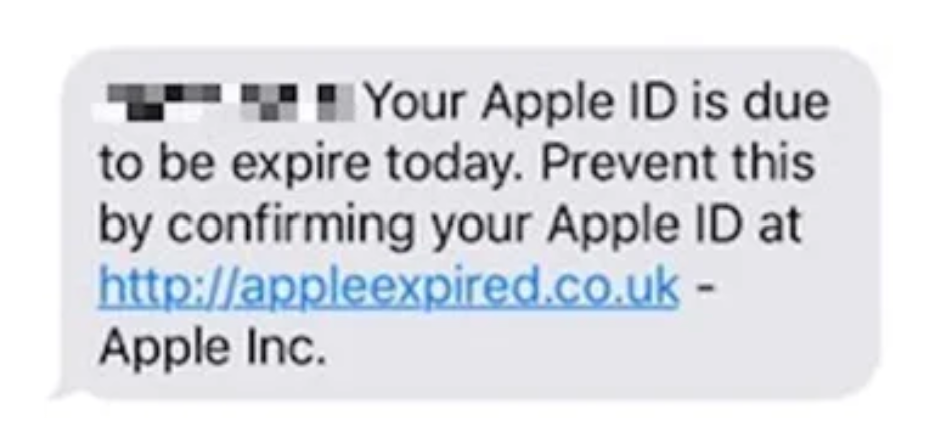


 RSS Feed
RSS Feed