|
By BD Bondy
There are so many scams involving texts and emails. Between Carol and I, we get something every day. I get more texts from mysterious people asking how I’m doing, or wanting to get together as it’s been a long time. I have no idea what that’s about, I just delete them and select report as junk. Lately, Carol and I have been getting texts saying it’s the final notice to pay my E-ZPASS Toll. E-ZPass is actually a legitimate Toll business, and we do use it, however, since our tolls are paid, and since we haven’t accrued any recently, these are clearly scams. One of the most obvious things about the text was that it didn’t list the state it was from. There are 17 E-ZPass states, all of them in the eastern half of the US. Don’t click on the link in the text. Delete it and report it as junk, but otherwise, it’s a scam. I got 3 of them last week and every one of them said it was my final warning. The intent is to make you react without thinking about the legitimacy of the message. Pop-up messages are the same. They are frequently dire, possibly noisy, and alarmist. Those are clues that it is a phishing scam of some sort. A neighbor recently had an email which was asking for money via bitcoin, and said his browsing history was tracked, his camera was accessed, and his porn watching habits were monitored. That was a scam with a twist. The email did contain a password they used. The thing is, there are over a billion stolen passwords on the black market sold in the dark web. Google tells me that I have compromised passwords, as does my iPhone. Unfortunately, that’s the nature of our world, and it’s not getting better. I’ve changed my passwords for anything where I use a credit card. So far, none of those have shown up compromised. There is reason to be watchful, and maybe even nervous, but don’t panic. The vast majority of these messages are phishing and the best thing you can do is to delete them. Read about the E-ZPass scam HERE. https://www.news9.com/story/67e18c53d6bda7547c492e22/ezpass-scam-how-to-protect-yourself-from-smishing-and-other-types-of-fraud
2 Comments
By BD Bondy
A couple of weeks ago I wrote about a problem with some Warner Brothers DVD discs, created between 2006 and 2008ish. I’d like to take full credit in seeing that Warner Brothers has stepped up and is replacing discs, kinda sorta. It appears that if you have the defective discs, you can contact WB and they will do something about it, perhaps? Not all the discs that fail are still in production and also, not all are even still under WB licensing, so a disc title may get substituted for something else. Hopefully though, you will get an actual replacement of the bad title. A thorough link on the issue can be found HERE. And an article talking about the replacement issues can be found HERE. Ultimately, you can contact WB about the discs HERE: [email protected] and HERE. When Kidde had some of their fire extinguishers deemed defective, they created a great website that helped you get a replacement by filling out an online form. It was immediately verified and a new fire extinguisher was sent out. WB could do the same, except they are not. Currently, there appears only to be a webmail address where you can write “them” about the issue. I am assuming they would respond and work out a deal where they send some sort of replacement. I haven’t tried it so I don’t know. It seems likely that that WB is not trying to be all that helpful in resolving the defective disc problem, still, it’s worth a try. If you've been on Facebook for a while you've probably seen a wide variety of quiz-style posts pop up in your Newsfeed.
There are many variations of these posts, but the most common ones are of the "What is your spirit animal?" or "Which celebrity do you look like?" variety. These posts can seem like they're nothing more than just a bit of innocent fun, but the truth is some of them are quite dangerous. The most dangerous quizzes typically require you to agree to enable an app in order to participate in the quiz. Once you have enable the app and accepted its permissions it will proceed to "mine" your Facebook account and steal your personal information, your photos and even a digital copy of your Friends List. The app (or the scammer behind it) will then use that stolen information to do any or all of the following: 1 - Use the information mined from your account (your name, mailing address, phone number, and birthdate) to steal your identity. Note: This is one important reason why you should remove as much personal info as possible from your profile if any of it's on there. 2 - Create a fake "clone" Facebook account in your name. 3 - Use that fake account to send fraudulent friend requests to your Facebook friends and then perpetrate various scams on the ones that innocently accept them. 4 - Install additional malicious apps on your account that you don't even know about. 5 - Write posts on the Timeline of your real account and make it appear that they were written by you. 6 - Send fraudulent (and dangerous) instant messages to your Facebook friends. And guess what? These activities could well go on for days, weeks or even months before you even find out about them (assuming that you ever do find out). Bottom line: If an invitation to participate in a quiz similar to the ones mentioned above lands in your Newsfeed it would be best to simply delete the post and move on because interacting with the post in any way could very well cause problems for both you and your friends. And by the way, if you've ever interacted with even one quiz-type post on Facebook in the past and strange things are have been happening with your account, chances are there's at least one malicious app enabled on it. For that reason I recommend checking your list of enabled apps to make sure there are no apps enabled that you don't know about. If you find one or more apps that you aren't familiar with I recommend that you remove them right away. I just read about this and I was surprised. This issue has been known for several years apparently; however, I had never heard of it. Disc Rot refers to DVDs that have stopped working due to poor manufacturing. The DVD never has to be played or touched, it happens after time, and there is no way to fix the disc. In this case, a great number of DVDs produced by Warner Brothers between the years 2006 and 2008/2009 are no longer working.
If you are into movies, and you have a stupidly large quantity of DVDs (like we do), then you likely have some DVD’s that are no longer functional. I haven’t gone through our DVD’s yet, and there is a list, not likely complete, but I may check out some of those listed and check ours. There turns out to be a great number of threads and conversations and posts about this subject. I have only read a few parts of a couple of these. They are mostly the same conversations in which people are upset. Blu-Ray discs are unaffected, as are Laser Discs, if you’ve ever heard of those. Back in the day, we had several hundred of those monsters. I’m putting a link in to a conversation on this subject, and in particular, it has a video (rant) in the link which I’ll include as a separate link for you. It’s a 40 minute video (seriously, a rant) of a VERY nerdy guy talking (he’s quite upset) specifically about his experiences. He’s clearly into his DVD media (and collectibles, look behind him) and highly knowledgeable about what’s going on. Feel free to skip portions as you see fit, particularly near the end. He has some good advice about backing up your collection, if you can, or have any interest in that. All this lends support to the concept of never owning physical media but instead, buying content stored online and streaming it. There is some suggestion that the manufacturing plant for the defective discs were pressed at the Olyphant, Pennsylvania Cinram plant. Also suggested was that affected discs have the following:
Link to the forum HERE. Click below to watch video The following is a most helpful article by Rick Rouse. We often hear "My Facebook Account has been hacked" when in fact it has not. It's been cloned and there are measures you can take.
Another PSA. We also hear "Facebook has put me in Facebook Jail". Of this comment stems from the person receiving a message from Meta (Facebook's parent company) that their Facebook account is being suspended due to some infringement of their policies. I get about three of these a week. Meta is not sending these messages and replying to them and giving them any information is falling for a phishing scheme. By Rick Rouse Rick's Daily Tech Tipe Yet another Facebook-related scam is making the rounds, but this one isn’t being perpetrated on the Facebook website. It’s actually taking place on Messenger app instead. As Facebook scams go, this one is pretty simple but it’s also unusually widespread. In a nutshell, the scam goes something like this… Several of your friends start receiving strange messages that appear to have been sent by you via Facebook Messenger. These messages can vary quite a bit but they are almost always messages that are out of character for you. Some messages will try to trick your friends into signing up for some “deal”. Others will try to get them to click a link or watch a video. Regardless of the actual messages they receive, they are almost always the types of messages you wouldn’t normally send. That should be a huge red flag for your friends, and luckily it usually will be. Most people who receive these messages recognize right away that they’re out of character for the sender and message them to let them know what’s going on. That’s why in most cases the messages themselves aren’t really the problem. The real problem is the “sender” usually thinks their Facebook account has been hacked when it actually hasn’t. Understandably, they change their password thinking that will fix the problem, but it doesn’t. Messages continue being sent out in their name even after they change their password, which of course has them pulling their hair out trying to figure out why someone is still sending messages to their friends from their account. Well, if your friends start receiving messages that appear to have been sent by you, don’t panic. Your account probably has not been hacked. What’s happening is someone has created a fake account using your name and photo and they’re using that account to make it look like the messages they’re sending came from you. Unfortunately, Facebook makes it easy for scammers to impersonate you on Messenger, and that can cause a ton of confusion when a scammer decides to target YOUR friends for mischief. The good news is your Facebook account has NOT been hacked. The bad news is your friends are receiving messages from a scammer that make them believe your account has been hacked, and when they message you to tell you about it YOU also believe your account has been hacked (even though it hasn’t). Luckily, this is one of the easiest scams to detect. Here’s how… When one of your friends messages you and says “you’ve been hacked because I’m receiving strange messages from you“, send them a message back and ask them if there are two accounts in your name showing up in their messages list. If they see your name on the list twice that means they’re receiving messages in your name from two different accounts – your real account and the fake account that was created by the scammer. Unfortunately, there isn’t really anything you can do to prevent this type of scam, or even put a stop to it because it’s very easy to impersonate another user on Messenger. What you can do is warn your Messenger contacts about the fake “you” so they can be on the lookout for those strange messages and block the fake account one they discover it. And now, one final recommendation: Even though your actual Facebook account hasn’t been hacked, I still recommend that you enable Two-Factor Authentication on it to prevent it from getting hacked in the future. |
Tech TipsThere's a lot of fake information out there. Please be scrupulous about what you share on Facebook and other platforms. Here are some trusted sources. Please don't rely on social media for your information.
Abiquiu Computer Recycling
Abiquiu Computers gives away available computers for FREE. We recover used pc’s and upgrade them, repair them, refurbish them so they may have another life with someone else. CategoriesArchives
October 2025
|


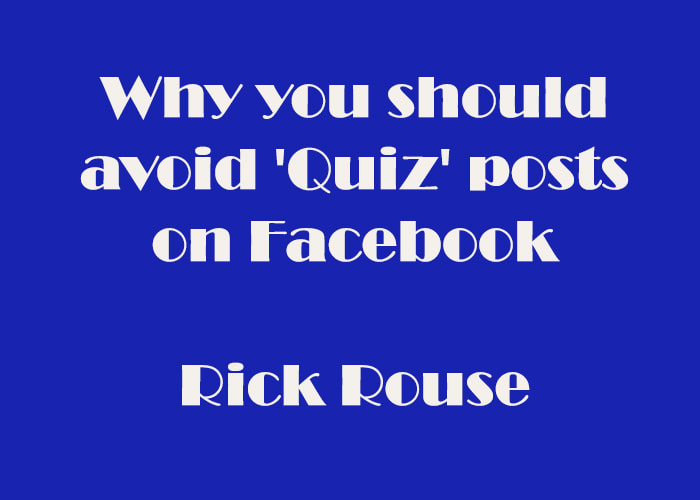




 RSS Feed
RSS Feed