|
By Rick Rouse
Did you know that Google keeps a record of everything you have ever searched for via the Google search engine? Well, they do, and unless you have already deleted your Search history at some point in the past it dates all the way back to the very first search you made on Google! Truth be told, Google has always provided a way to delete your Search history IF you knew where to look. The thing is, it was always very hard to find. Luckily, Google has now made it a lot easier to delete your Search history. Just follow the steps below for the device you’re using. If you’re using a laptop or or desktop computer: Important: Following the steps below will delete EVERYTHING that Google has stored about you. I recommend that you take a look at the categories listed in step 8 to make sure you really want to delete everything you see there. If you want to retain one or more categories simply uncheck the boxes beside those items. 1 – Visit www.Google.com and log into your Google account (if you aren’t logged in already). 2 – Click the Settings link in the lower right-hand corner of the window. 3 – Select Your data in Search from the pop-up menu. 4 – Scroll down and click Manage your search History. 5 – Click Saving to Web & App Activity. 6 – Click the Turn off button and then select Turn off and delete activity from the drop-down menu. 7 – Click the Next button. 8 – If it isn’t checked already, click on the box beside Select all to select everything in the list below it. 9 – Click the Delete button to confirm that you really do want to delete your entire search history. If you’re using a mobile device: Important: Following the steps below will delete EVERYTHING that Google has stored about you. I recommend that you take a look at the categories listed in step 7 to make sure you really want to delete everything you see there. If you want to retain one or more categories simply uncheck the boxes beside those items. 1 – Visit www.Google.com in a mobile web browser and log into your Google account (if you aren’t logged in already). 2 – Tap your little avatar photo in the top-right corner of the screen, then tap Search history. 3 – Tap Saving to Web & App Activity. 4 – Tap the Turn off button and then select Turn off and delete activity from the drop-down menu. 6 – Tap the Next button. 7 – If it isn’t checked already, tap on the box beside Select all to select everything in the list below it. 8 – Tap the Next button. 9 – Tap the Delete button. That’s all there is to it. Your Google search history should now be gone. And always remember my motto: It’s usually best to err on the side of safety when it comes to privacy. Bonus tip: This fantastic resource will teach you everything you need to know about Google Workspace (covers Gmail, Drive, Docs, Sheets, and every other app from the suite). It’s truly beneficial for everyone, from beginners to advanced users.
0 Comments
Leave a Reply. |
Tech TipsThere's a lot of fake information out there. Please be scrupulous about what you share on Facebook and other platforms. Here are some trusted sources. Please don't rely on social media for your information.
Abiquiu Computer Recycling
Abiquiu Computers gives away available computers for FREE. We recover used pc’s and upgrade them, repair them, refurbish them so they may have another life with someone else. CategoriesArchives
October 2025
|
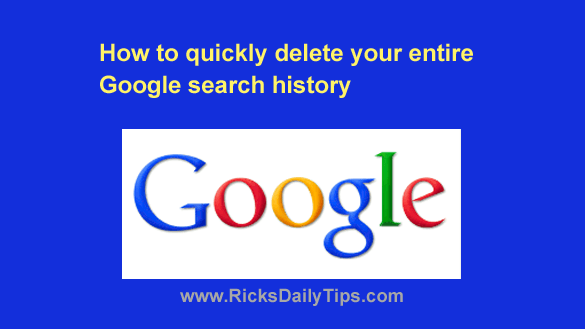

 RSS Feed
RSS Feed